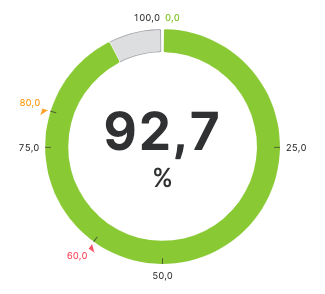Radial Bars
A Radial Bar simplifies the interpretation of numerical values by displaying
the current value, its range, and highlighting good, alarming, or critical
areas within the range.
Properties
General
Ticks
Control the number of ticks that the bar will display.
Container
This icon will be displayed next to the element's label on pages that support it, like the Dashboard Page. An Element can make use of the icon to:
- Provide more context to add meaning
- Improve recognition and discoverability, especially on larger pages
Provides context and information to operators, guiding them and helping them understand the value of this particular element. A good label instills confidence in operators when making adjustments.
Will be displayed underneath the element. This description provides additional guidance or instructions for operators manipulating the element. It expands on the label by offering supporting details and clarifying what the element represents or how it behaves. It provides an opportunity to offer more detailed context regarding the potential impact of changes or further instructions on the desired input format.
Apply Status
From Value with Ranges
Use this option, if the variable linked to Value provides status information. This will allow you to automatically apply the status from Value to indicate the quality of the value as either Good, Warning, Critical or Accent.
Learn more with the following resources:
Manually
Determine manually which status should be displayed by the element.
-> For more information: visit Status.
-> For more information: visit Status.
Display Condition
Determines whether an element or page should be visible or hidden to the current user. The condition can be set to different types of Dynamic Property – as long as the the type returns
true or false you're good to go.