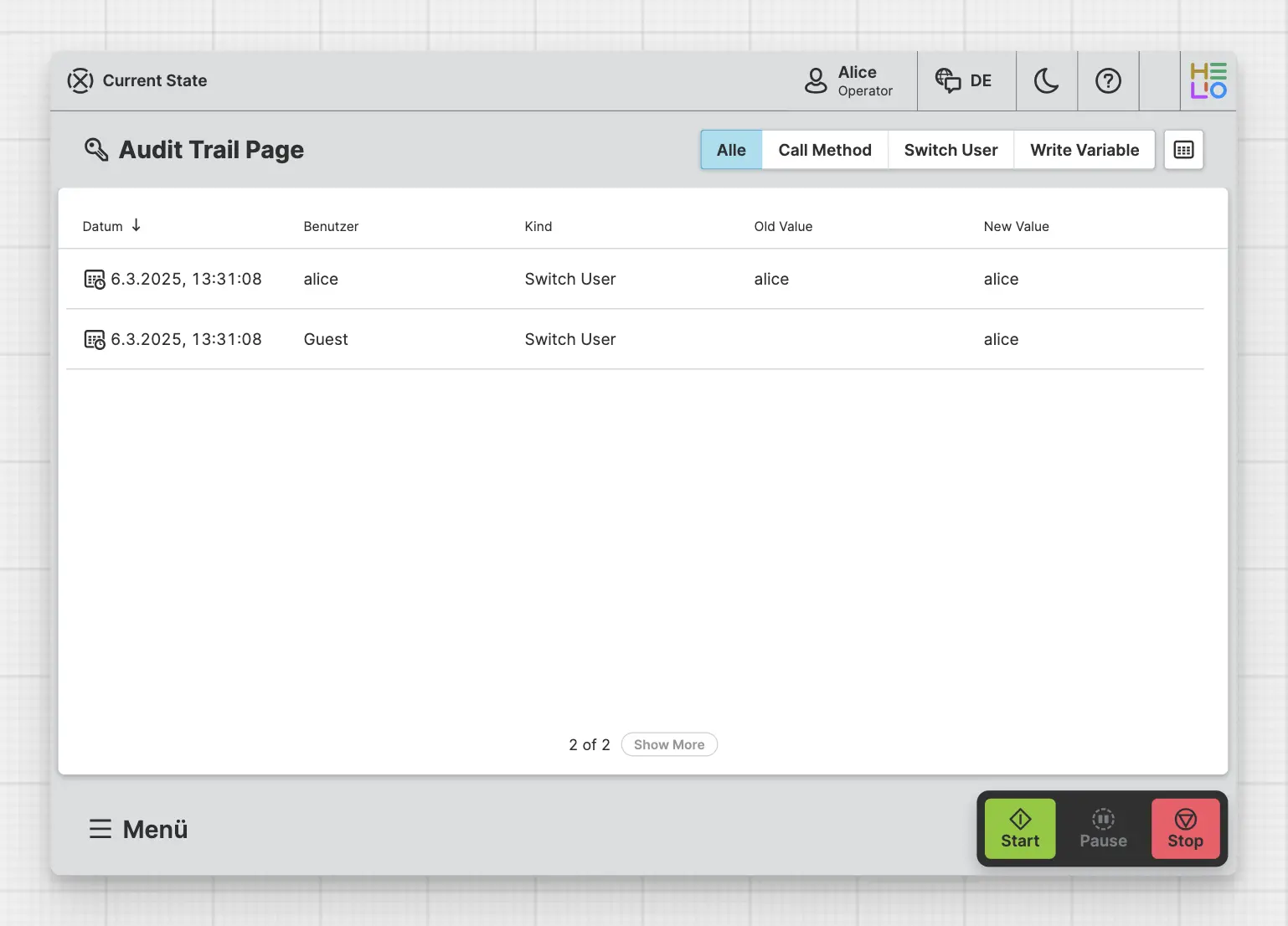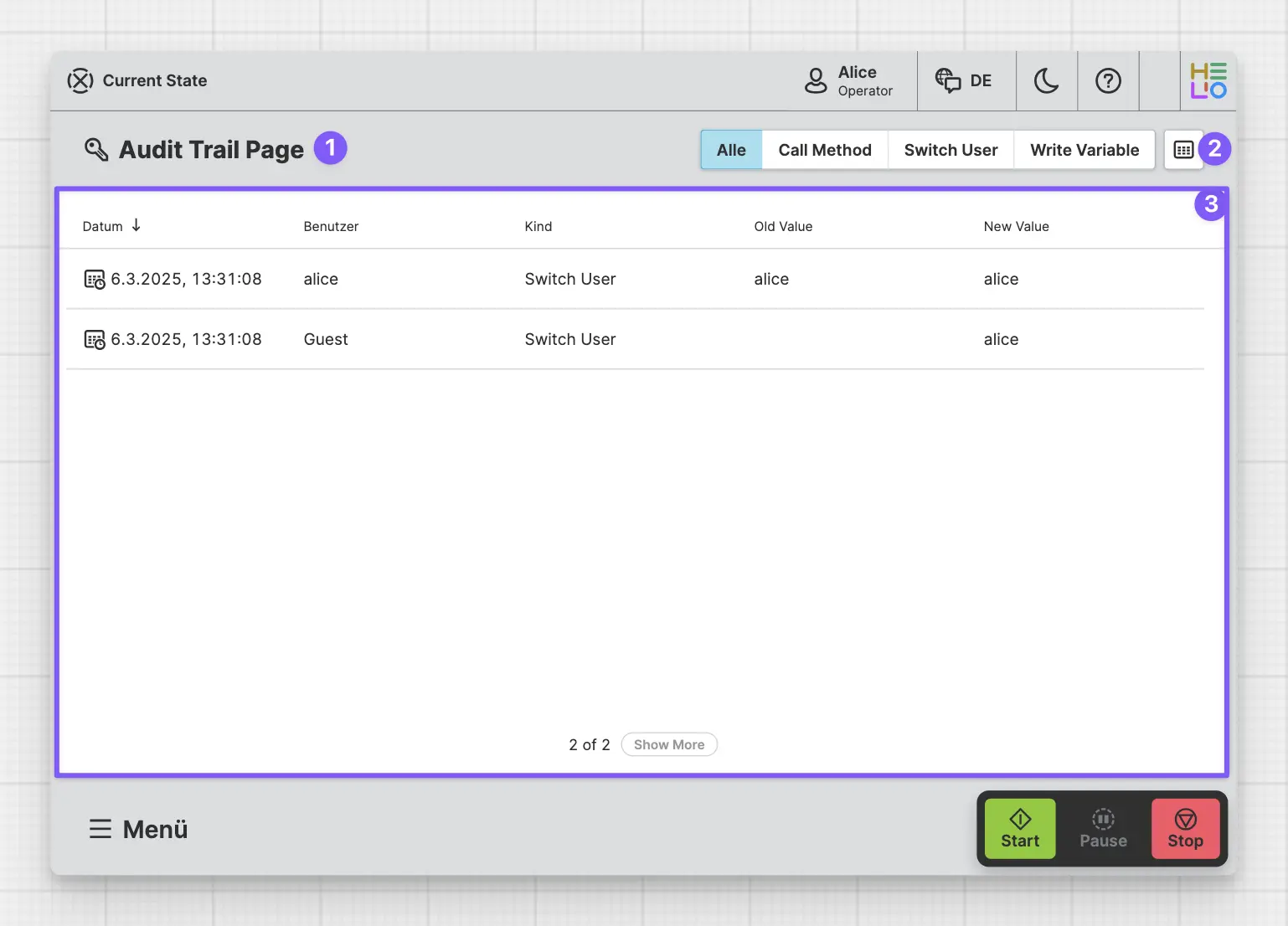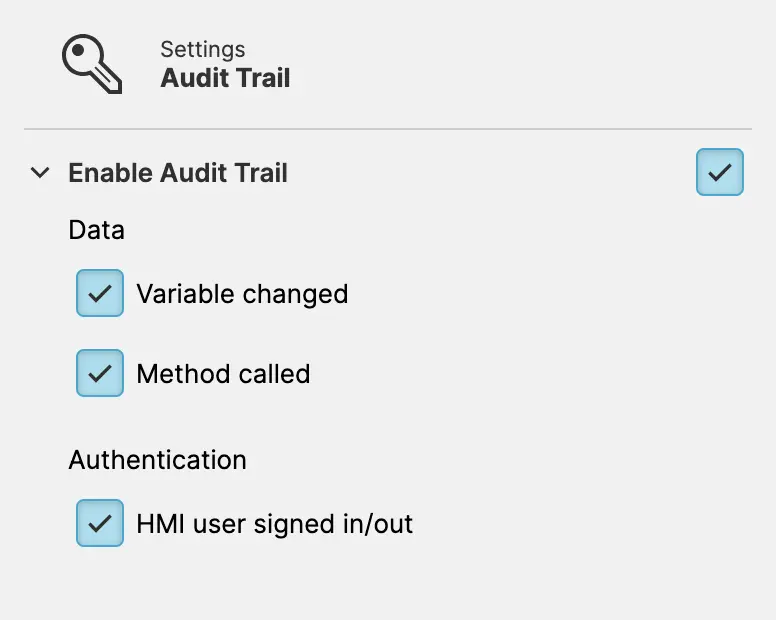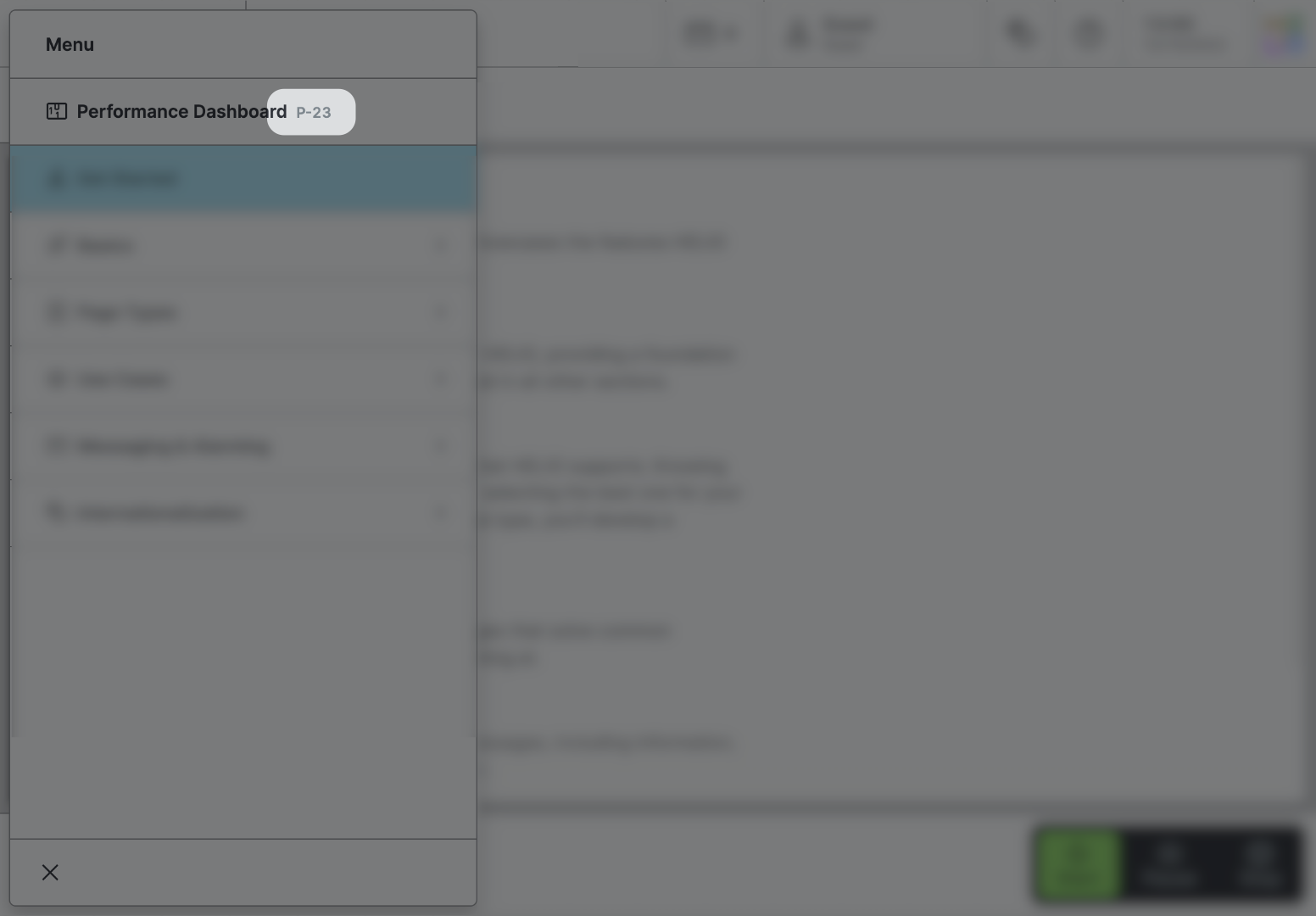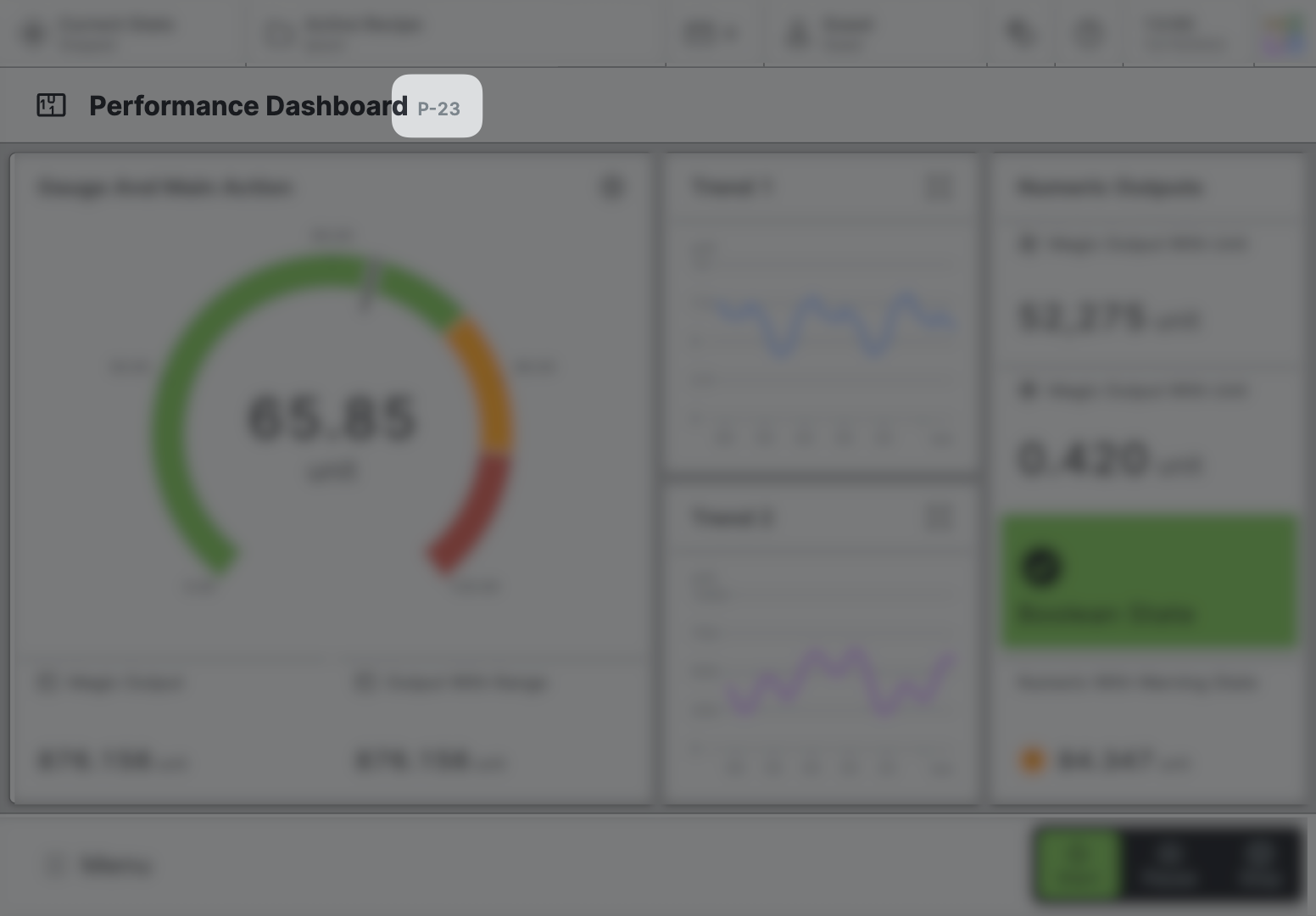Audit Trail Page
Purpose: Allow operators to view a chronological record of all interactions with the system that provide documentary evidence.
About
An Audit Trail Page is designed to display a record of all the
interactions with the system, providing a detailed history of events
and changes that have occurred.
Anatomy
Title and Icon
Filters
Audit trail
Settings
Please note that to enable the audit trail within your HMI, you must activate it through HELIO’s Audit Trail Settings. Additionally, you will need to specify which interactions you want HELIO to track, which can also be configured within the settings.
Properties
General
Title
Page reference
This optional property lets you define unique short code that is human readable and helps to refer to that page without specifying its actual name. This is helpful especially in multilingual environments because
- It helps your Support-Team to quickly navigate users.
- It can be picked up by the product manual and documentation.
Icon
This icon will be displayed in the main navigation, the page header, and inside an embedded navigation of a Page Group.
Main Navigation
Show/Hide Page
Display Condition
true or false you're good to go.