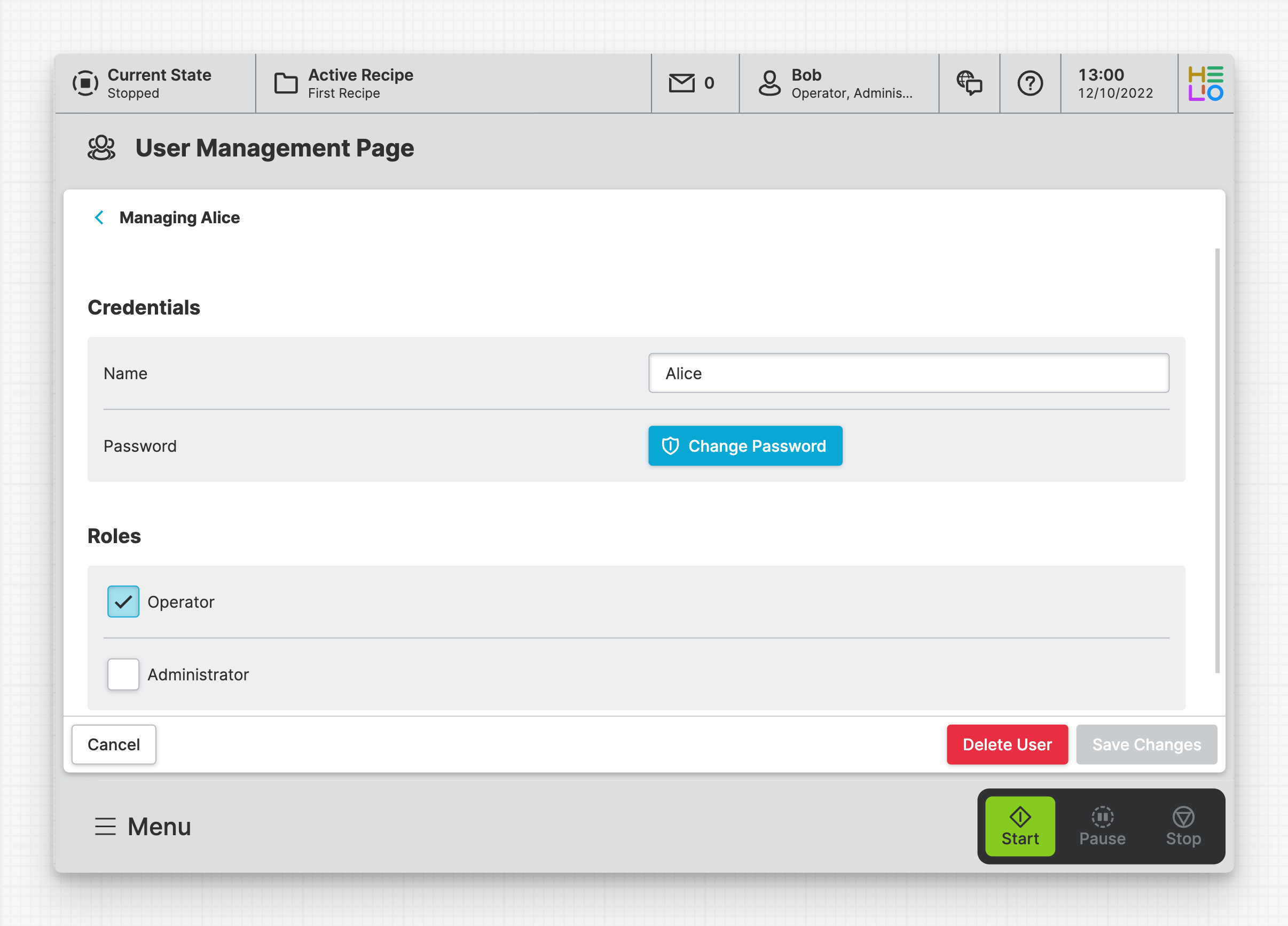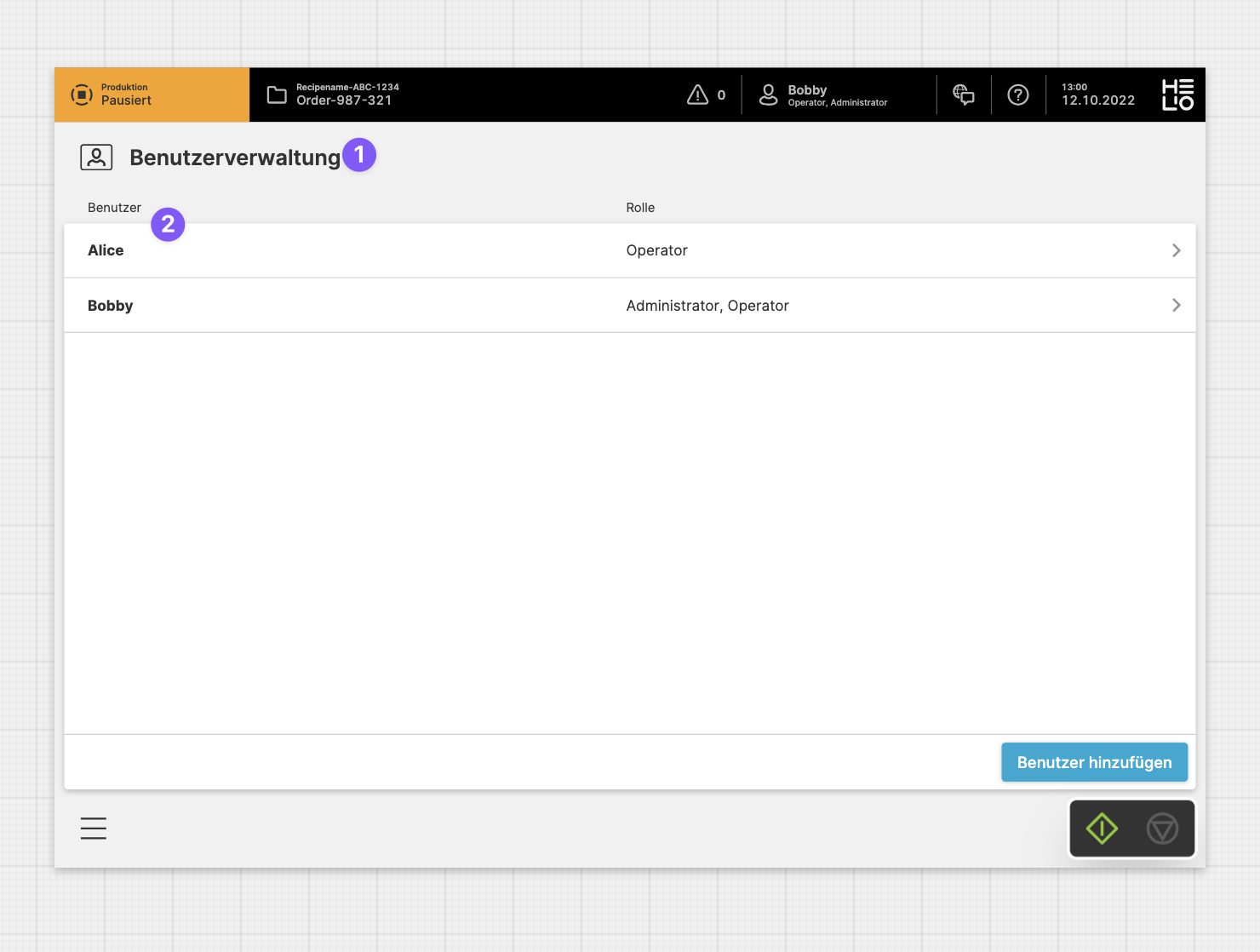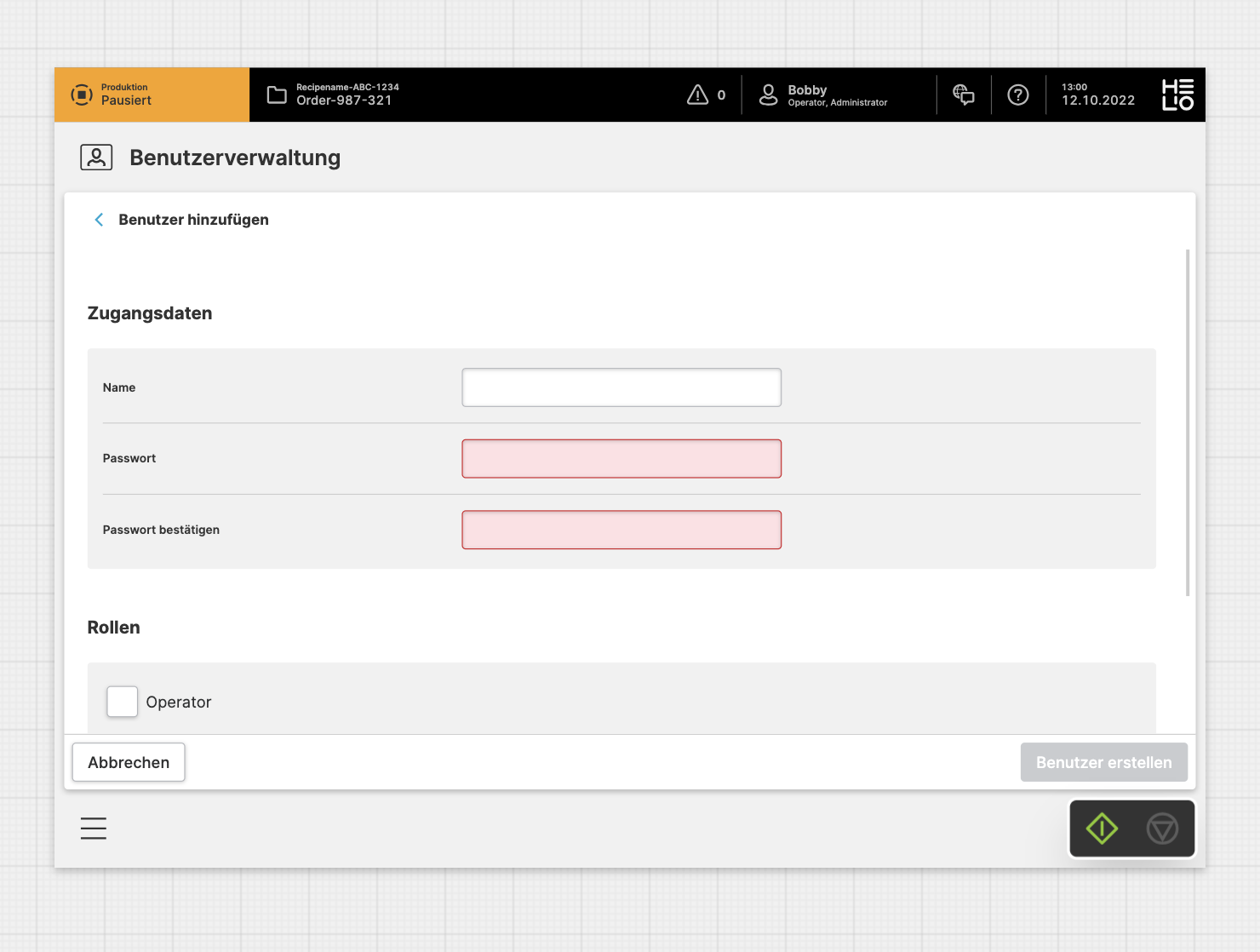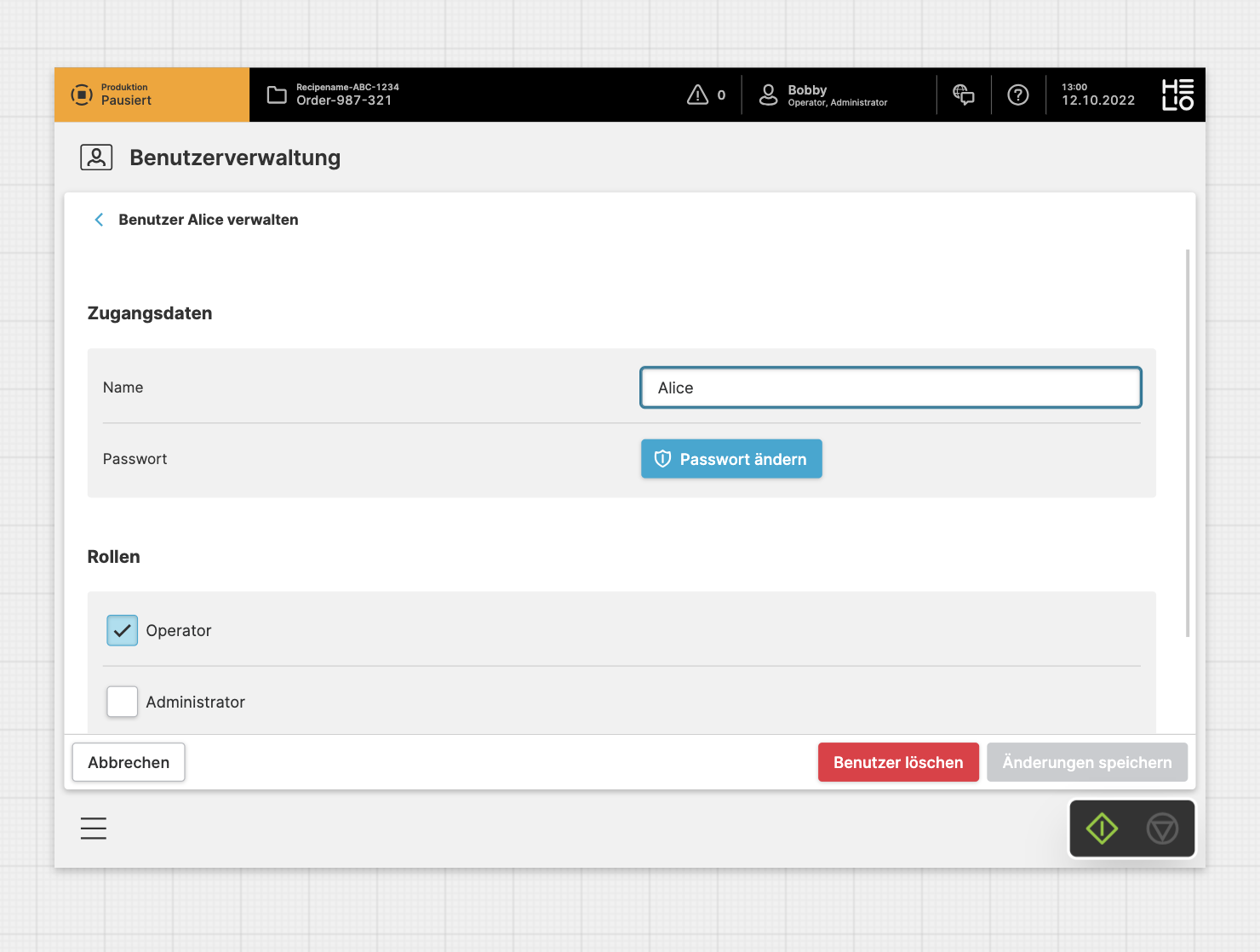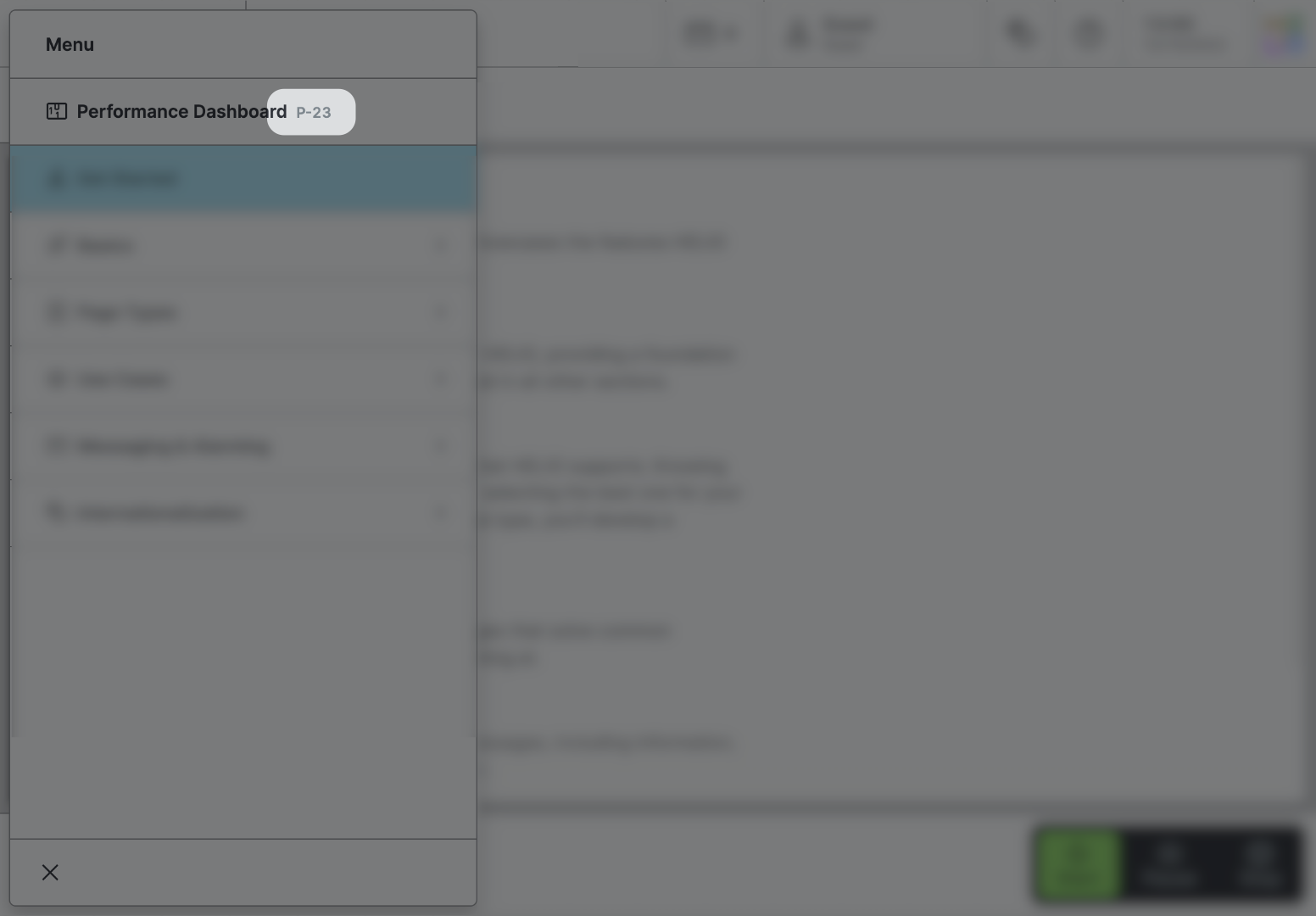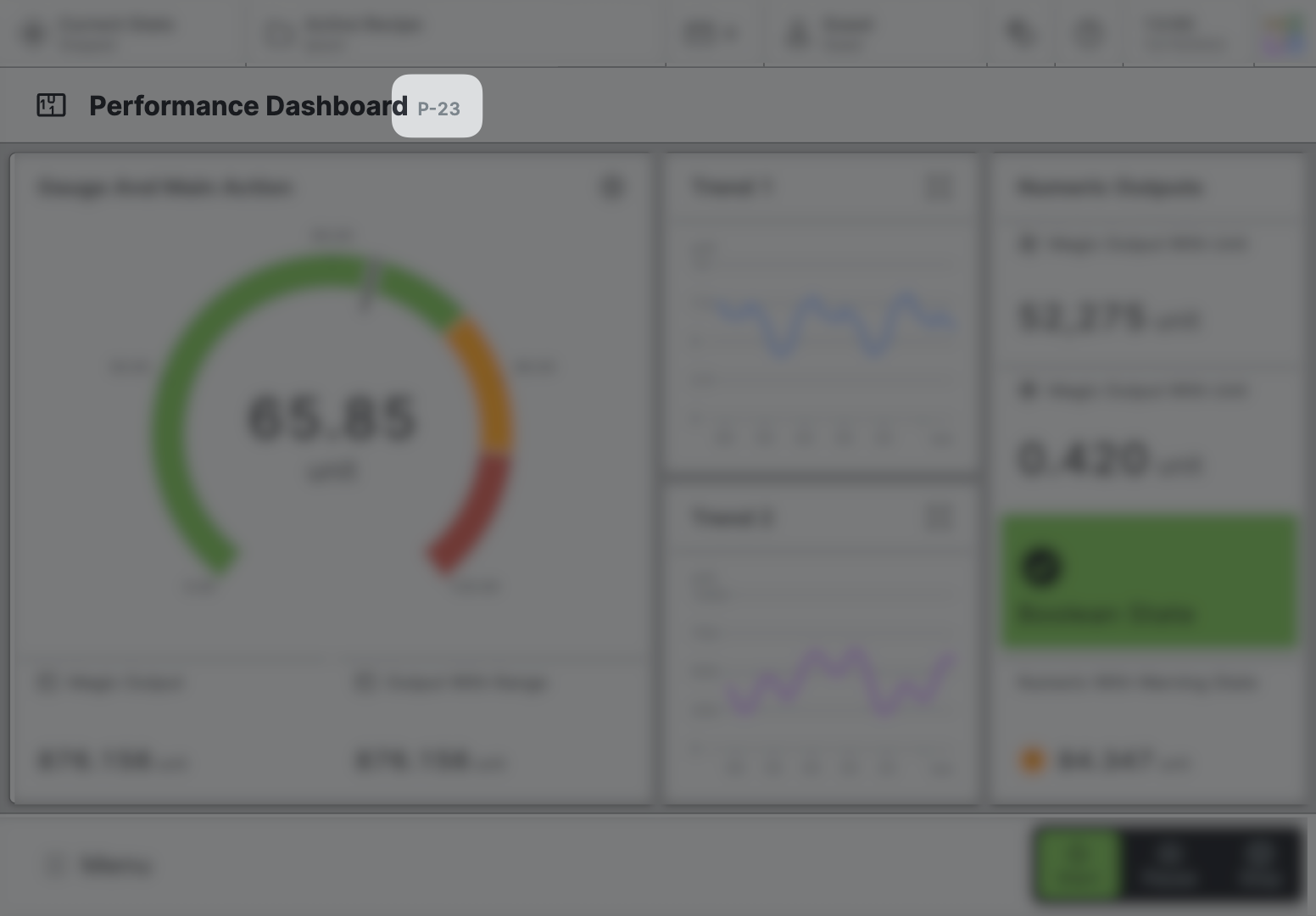User Management Page
The User Management Page allows operators and administrators to modify and
manage their own user base within their facility.
Characteristics
- You can include a
User Management Pagein your HMI to allow administrators to create and delete HMI users without accessing the HELIO IDE. - It also be used to change a user's password in case it is forgotten.
- The Authentication & Security Settings let you control details like applying a password policy.
Anatomy
Title and Icon
List of Users
Adding A User
- Choose a
Namethat will be displayed while the User is signed into the HMI. - Enter a strong
Password– make sure that you and your users choose strong passwords to hinder unwanted access to your machine.
Finally, grant or restrict the user's access to specific parts of your HMI by assigning different roles. For more details on how to define roles, refer to Define HMI User Roles.
Updating A User In Order To…
- Change the password
- Assign or remove roles
Properties
General
Title
Will be displayed in the navigation and the page header.
Page reference
This optional property lets you define unique short code that is human readable and helps to refer to that page without specifying its actual name. This is helpful especially in multilingual environments because
- It helps your Support-Team to quickly navigate users.
- It can be picked up by the product manual and documentation.
Icon
This icon will be displayed in the main navigation, the page header, and inside an embedded navigation of a Page Group.
Main Navigation
Show/Hide Page
Each page is automatically displayed in the main navigation. If you do not want the page to be visible in the main navigation, select `Hide page`. The page will remain reachable and can be opened as an overlay or navigated to directly.
Display Condition
Determines whether an element or page should be visible or hidden to the current user. The condition can be set to different types of Dynamic Property – as long as the the type returns
true or false you're good to go.