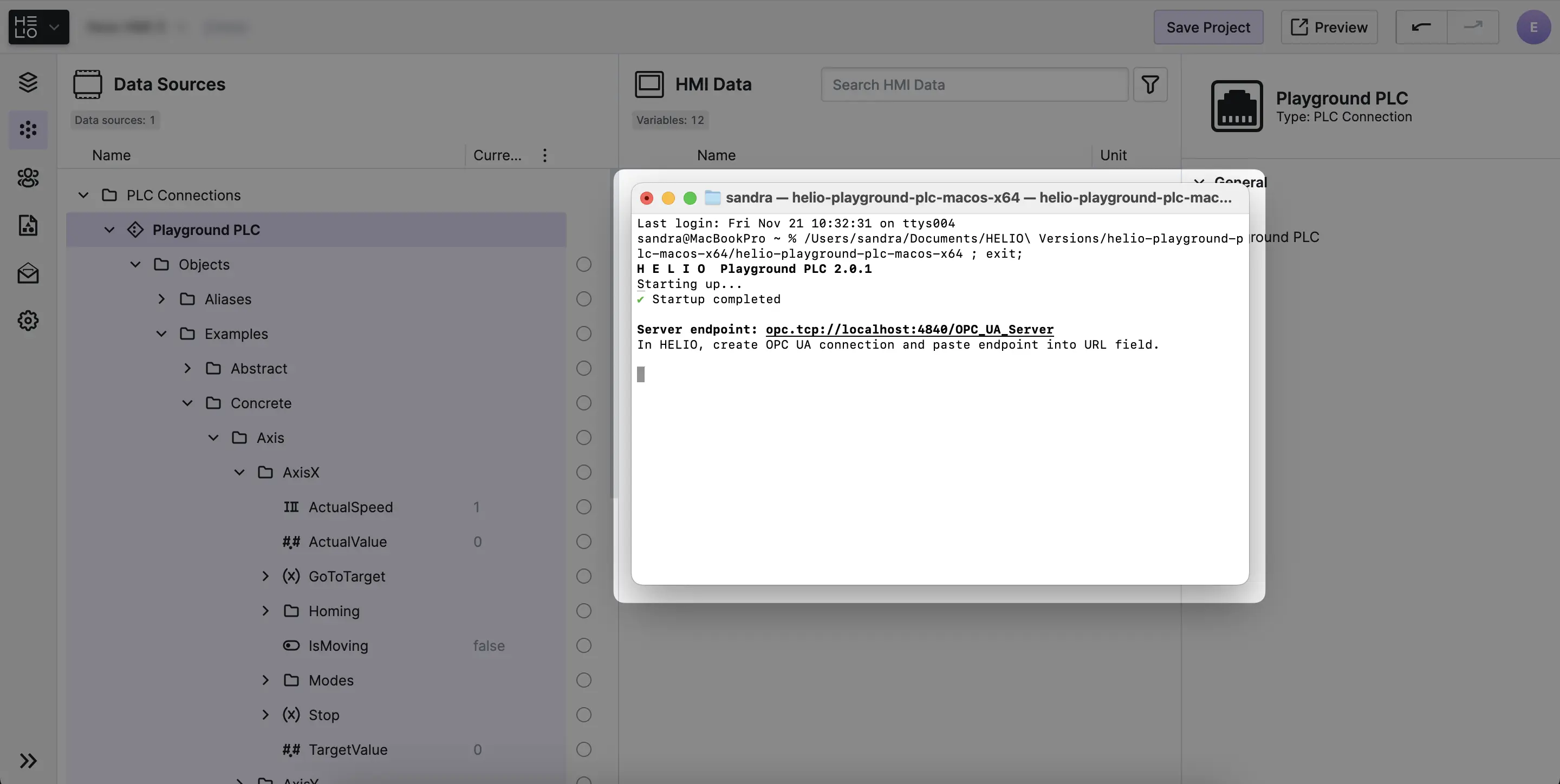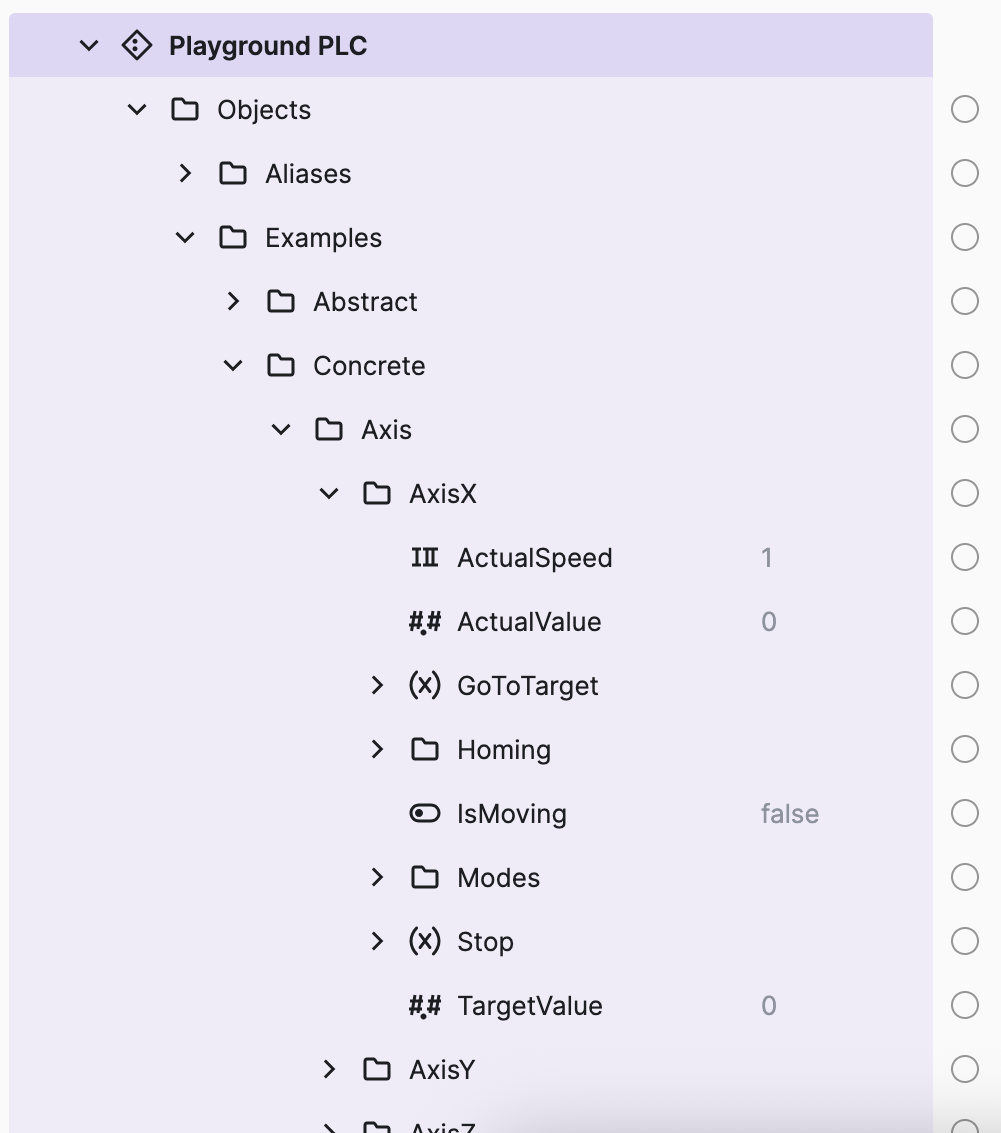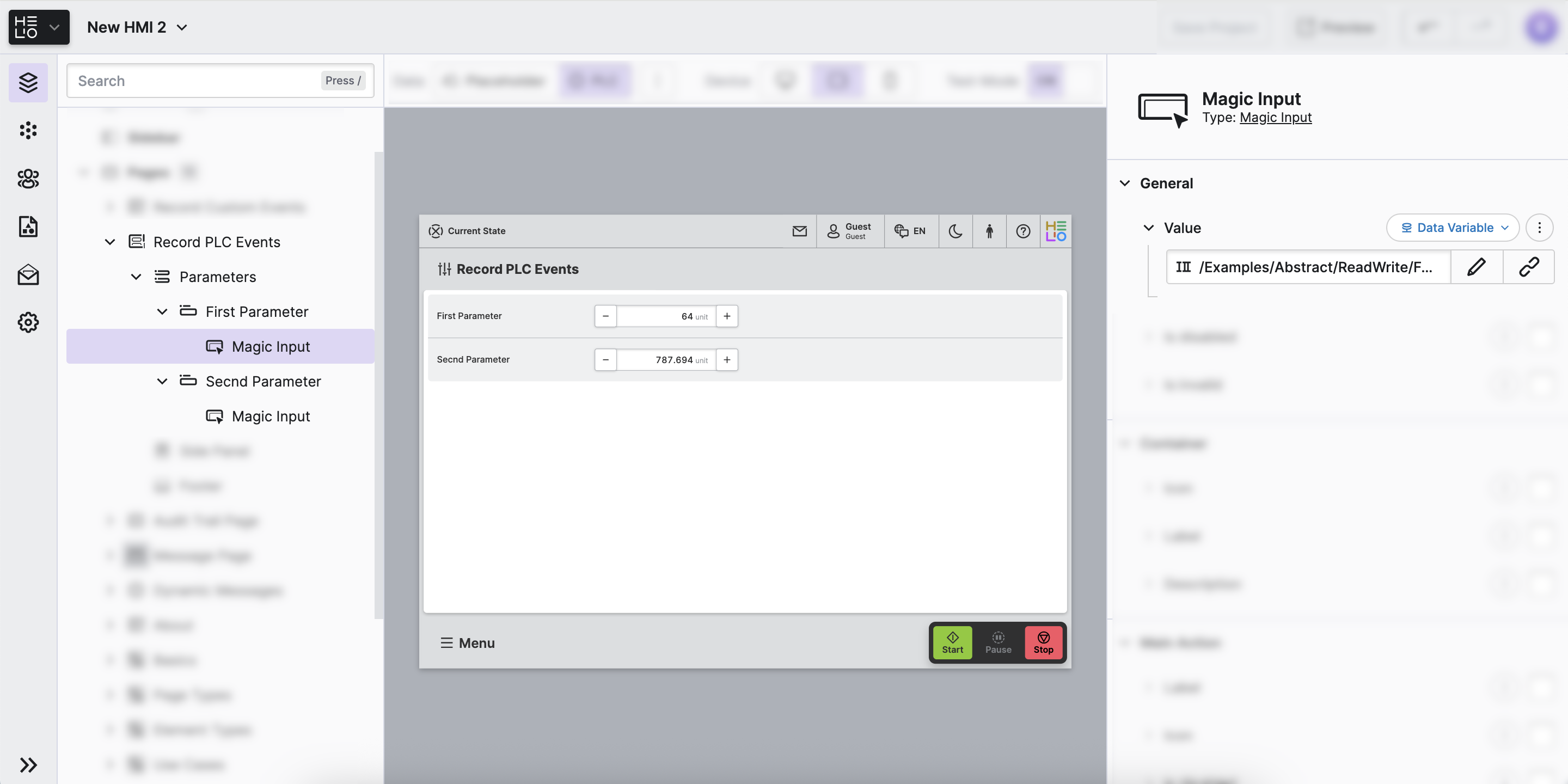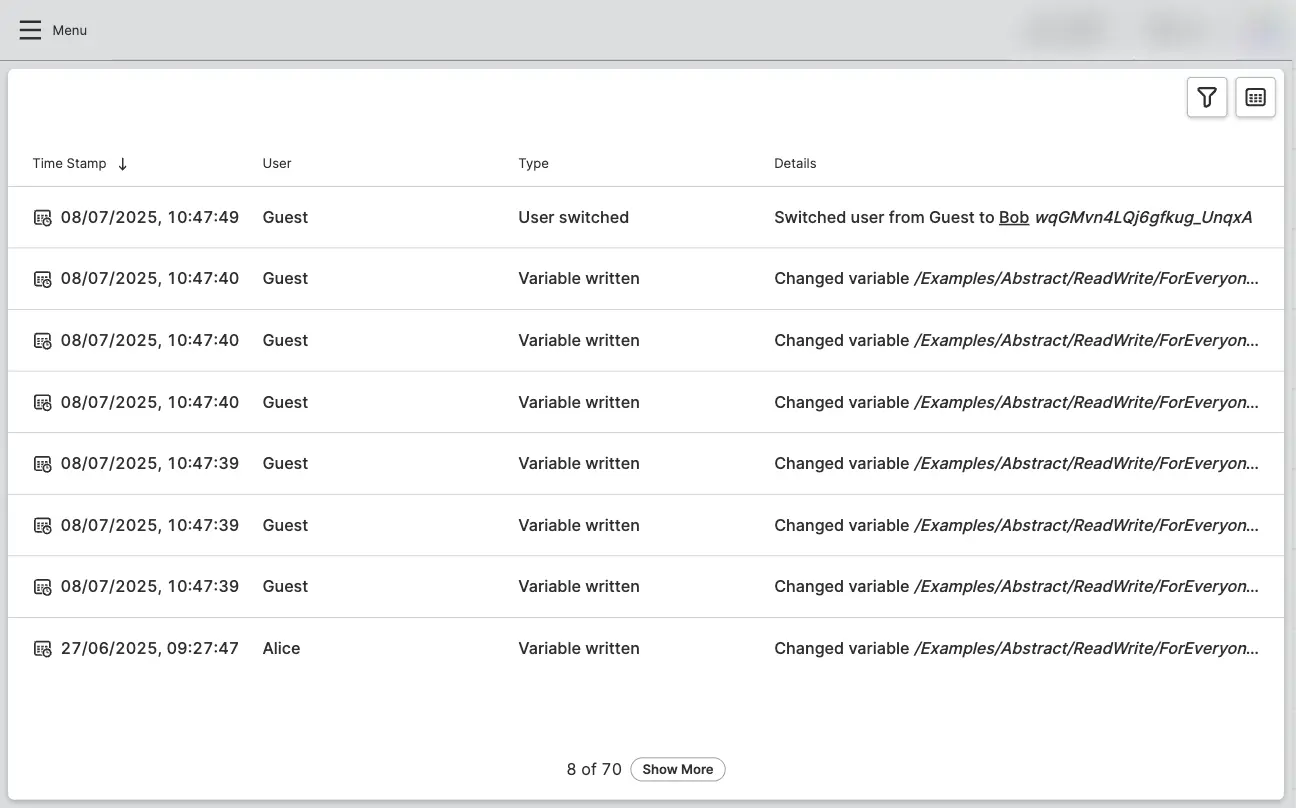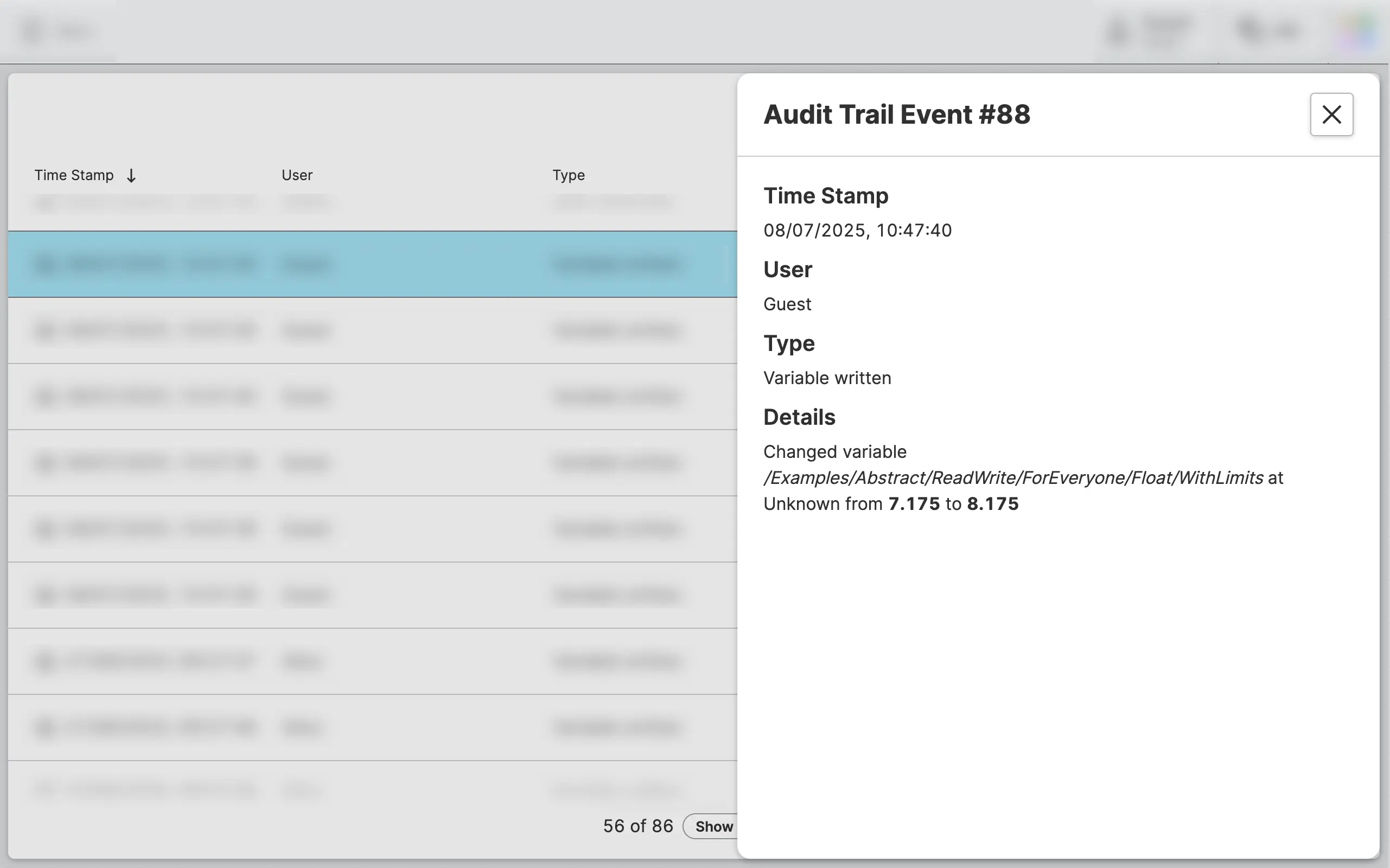Record Data Events
Once the Audit Trail has been set up, it is time to start recording events. To establish accountability, the most important events to record are when operators change or adjust the values of your PLC or machine. The good news is that you don't need to do anything to accomplish this.
To keep track of changes to our data, we've got to put some data into our project first. Let's start by creating a PLC Connection and bringing in some data variables that we can adjust.
1. Create a PLC Connection
- Download & Start the
Playground PLC
Setting up a PLC that we can connect to sounds pretty complex, right?
The HELIO Playground PLC Has Got Your Back
It's a software-based demo PLC that you can download for free and run on your development computer right away. A handy tool when you want to learn how to connect HELIO to an industrial machine that communicates using OPC-UA.
→ Download the latest version and start it.
- Add the Connection
Good job on getting the PLC set up and running. Let's keep going:
- If you haven't set up a new project just yet, now is a great time to Create a New Project.
- Open your new project in the Project Editor and switch to the Data View.
- In the Data Source Explorer, add a new OPC UA Connection using the default settings.
- Explore the Structure
2. Add a Parameter Page
We're starting from scratch and don't have an HMI yet, so we need to create a basic Parameter Page that lets us adjust some values of our PLC. Our next step is to create a parameter page and make two of our variables available for editing by our HMI operators.
- Create a Page
Create a new Parameter Page and add two Parameter elements that each contain a Magic Input element that can be used to adjust variables from our PLC.
- Link the Data
3. Create & Review Audit Trail Events
Okay, so now it's time to put our HMI into production and record some real events. Don't forget:
Events Will Not Be Recorded While Editing
No events will be logged or recorded in the audit trail while you are editing and previewing your HMI. You need to Run a Project in Production Mode in order to actually generate entries in the audit trail database.
Why Is That?
- Prevents Misleading Records: During configuration and testing, you may perform many actions that don't represent actual operational usage. Recording these could create confusing audit records.
- Avoids Database Clutter: Configuration activities can generate large volumes of test events that would unnecessarily fill your audit trail database with non-operational data.
- Adjust Your Parameters
In your HMI feel free to play around with those parameters. Tweak and adjust them however you like. Just remember that we're only doing this to record these changes.
- View the Audit Trail
Once we've adjusted some parameters we can now navigate to the Audit Trail Page we've created before. It will now be filled with lots of events:
- View Event Details
You've successfully recorded your first built-in events, nice job! Hey, do you think we could record some authentication events as well?