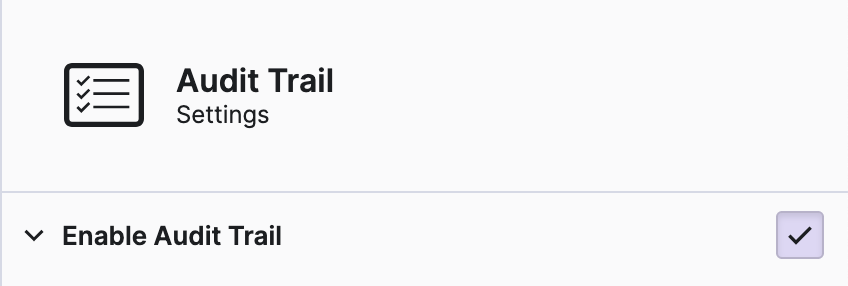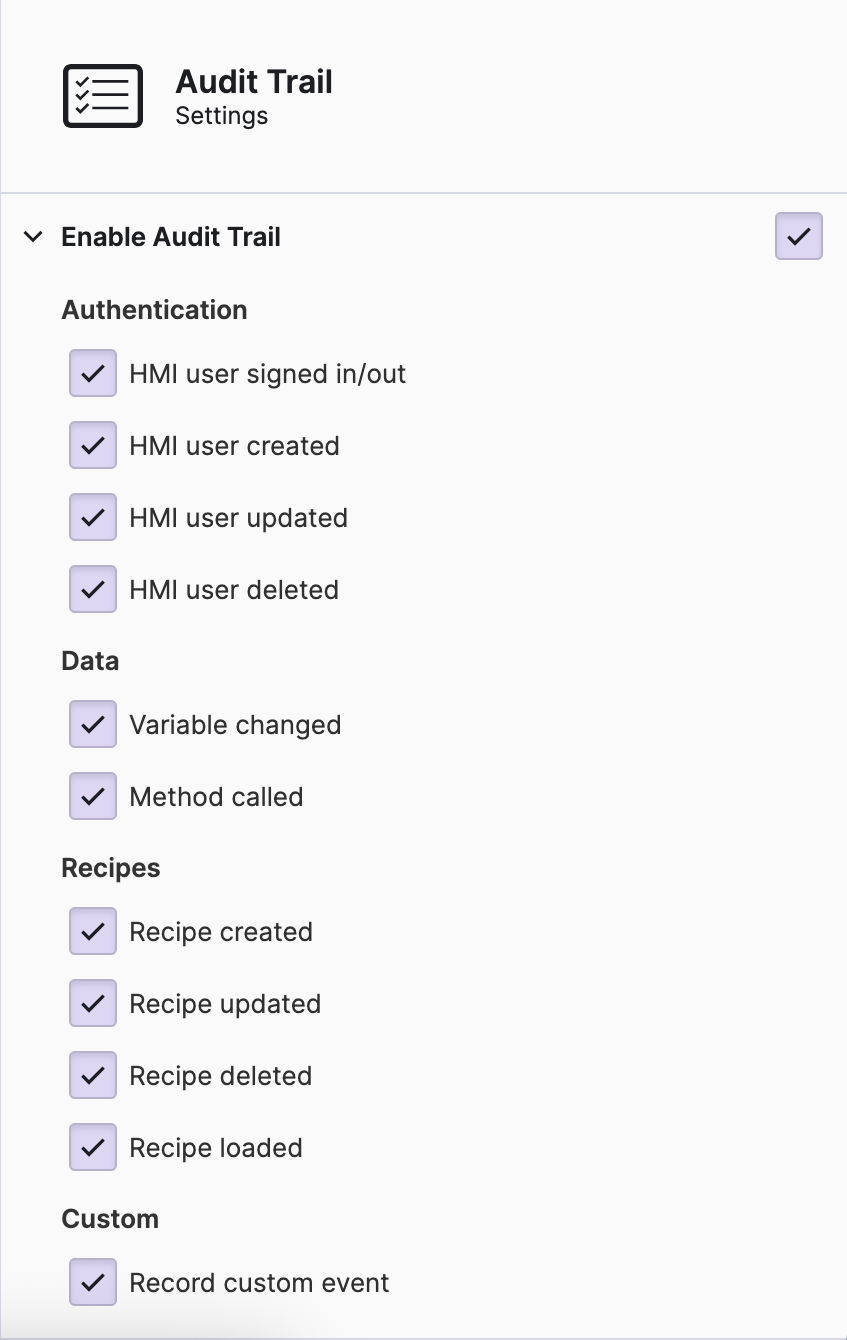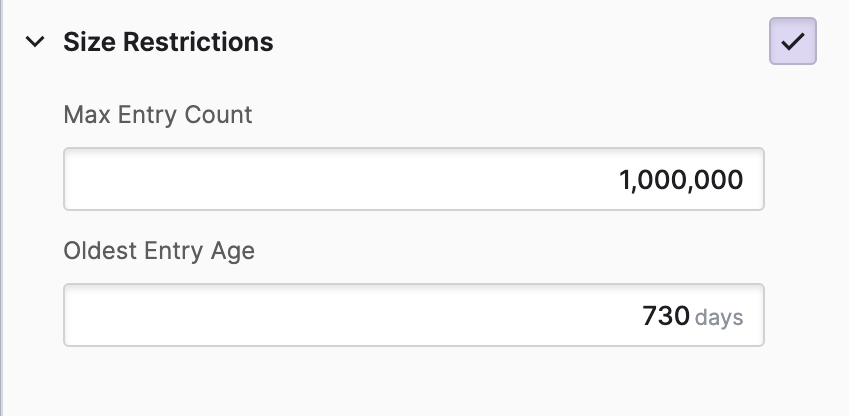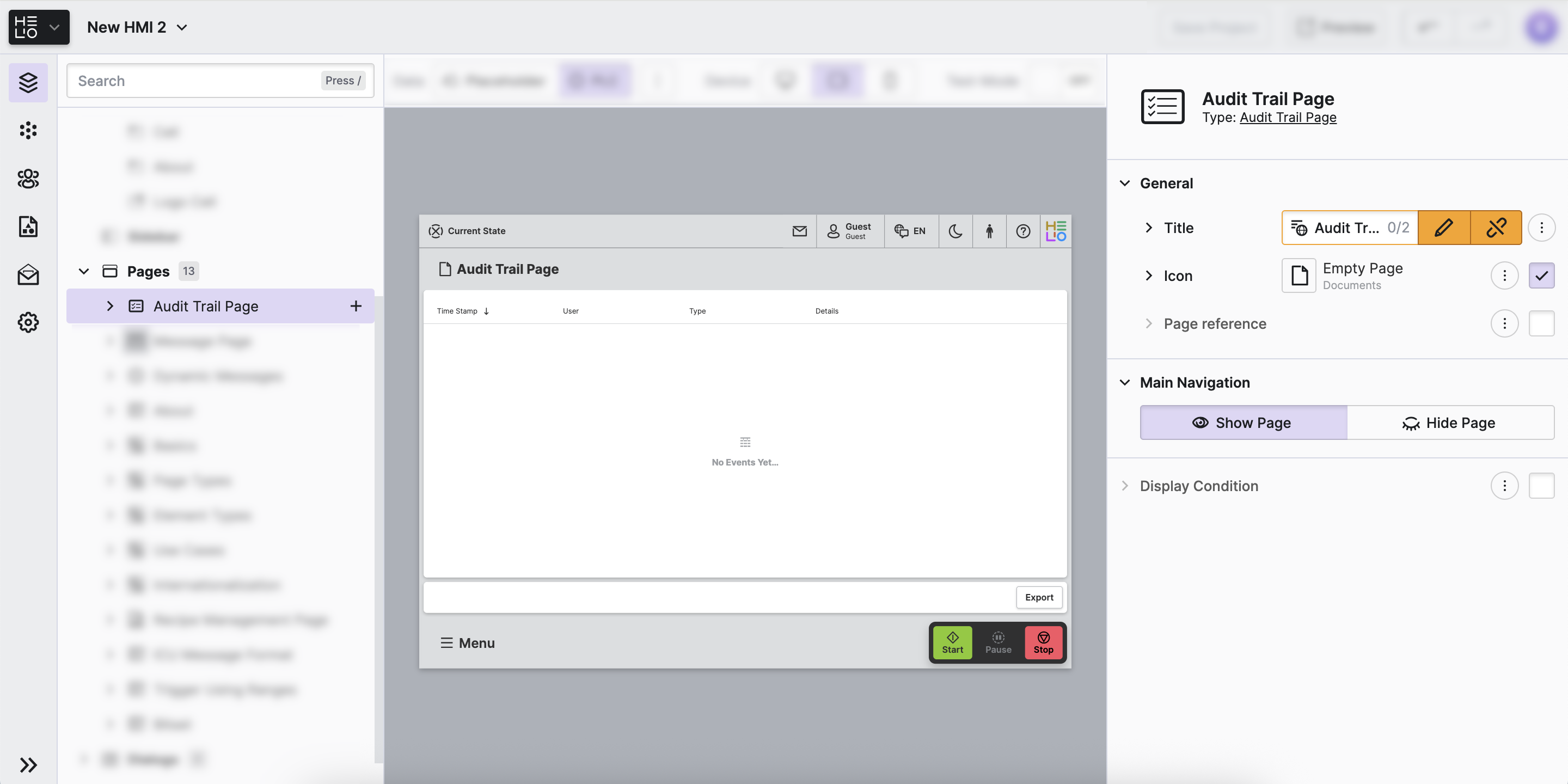Setup An Audit Trail
The HELIO Audit Trail is a chronological record of all system activities,
including user actions, data changes and system events. Are you ready to put
one in your own HMI? Let's do this!
But before we get started on the nitty-gritty of the audit trail, keep this in mind:
Events Will Not Be Recorded While Editing
No events will be logged or recorded in the audit trail while you are editing and previewing your HMI. You need to Run a Project in Production Mode in order to actually generate entries in the audit trail database.
Why Is That?
- Prevents Misleading Records: During configuration and testing, you may perform many actions that don't represent actual operational usage. Recording these could create confusing audit records.
- Avoids Database Clutter: Configuration activities can generate large volumes of test events that would unnecessarily fill your audit trail database with non-operational data.
- Enable the Audit Trail
First thing we need to do is to navigate to the Audit Trail Settings
and activate Enable Audit Trail.
- Choose Events to Be Recorded
By default, HELIO records all events, but you can choose to disable some of them if you want to save space or are not particularly interested in some event types.
For each of those events HELIO will now record:
- The name of the user that initiated the action
- The timestamp when the action actually took place
- The type aka the nature of the action
- Specific event details (for example the previous and the new value of a variable that has been written to)
- Specify the Database Limits
- Add an Audit Trail Page
Finally, we want to ensure that our operators have access to view the audit trail within the HMI. In HELIO, there is a designated page that achieves this objective.
Open the Content View of your project and simply add an Audit Trail Page.
Access Control Required?
For instructions on how to ensure that this page is accessible exclusively to designated user roles, refer to the Access Control guides.
You have now set up your own audit trail. Time to record some events.