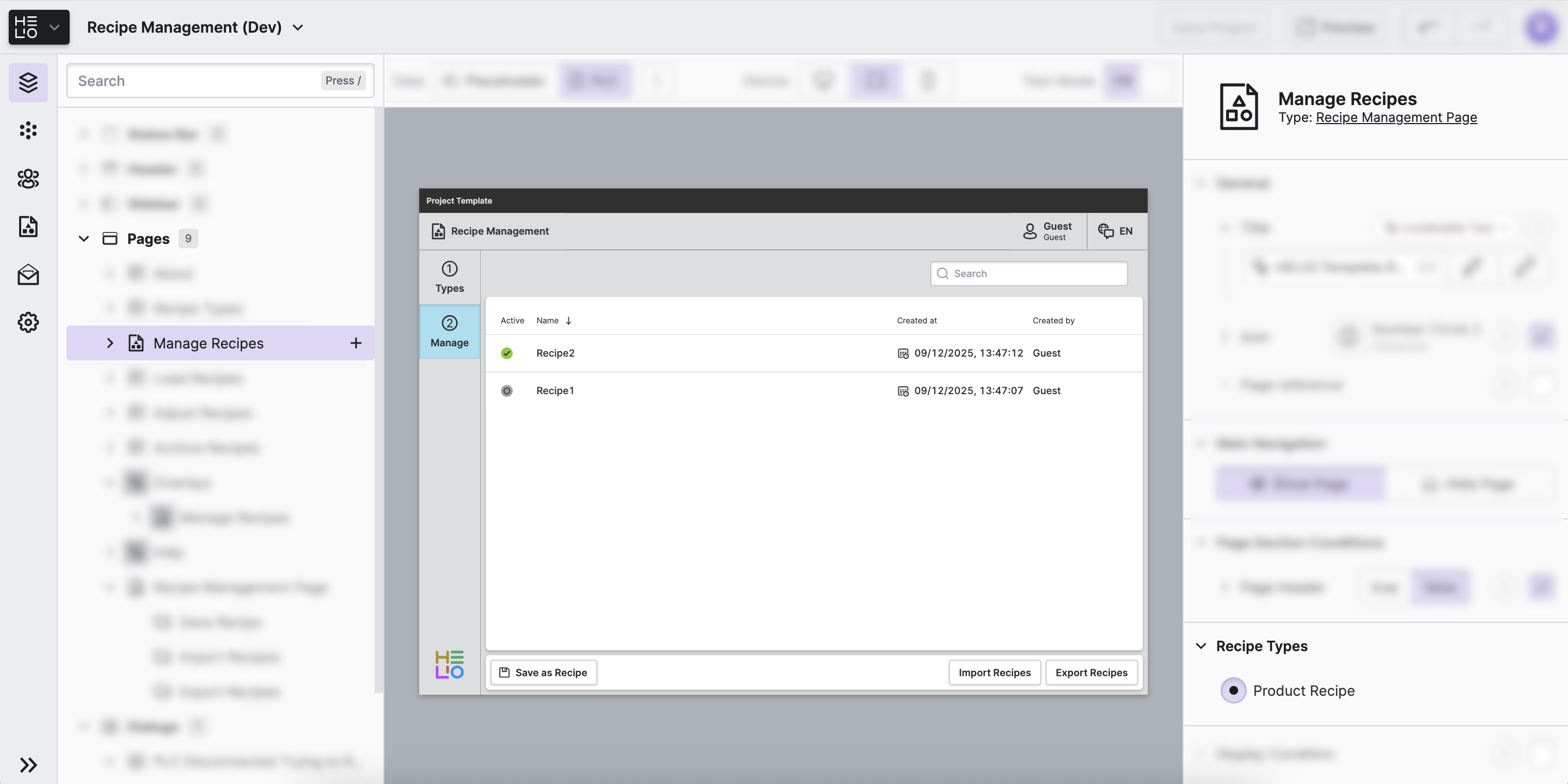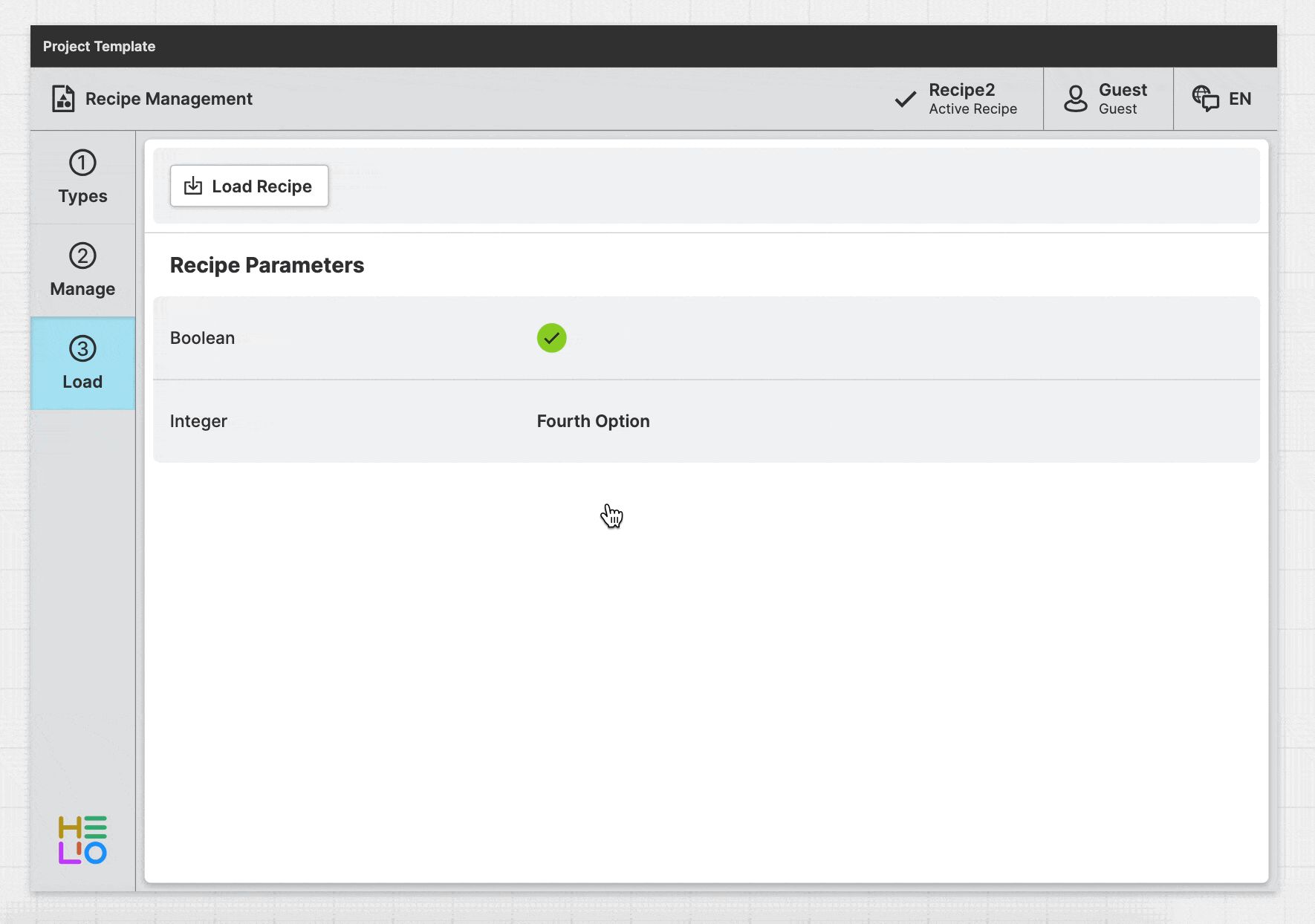List and Load Recipes
Now that we have saved some recipes, we need to list and load them. Thankfully HELIO comes equipped with the Recipe Management Page.
1. Add a Recipe Management Page
- Add a
Recipe ManagementPage
- Add your first Recipe Management Page.
- Select
Product Recipeas theRecipe Type.
- Manage recipes
2. Display the Active Recipe
Additionally you can also display the currently active recipe's metadata anywhere in your HMI. For example you could use a header cell like this:
- Add a Header Cell
Add a new Header Cell and:
- Choose the Active Recipe Metadata as property type for the
Titleproperty. - Select the
Product RecipeasRecipe Type - Choose
Namefrom within theMetafataproperty group.
- Try Switching Between Recipes
Use the HMI Preview Panel and switch to Test mode
in order actually switch between the first recipes you've just saved.
Mission accomplished!
Also check out the Recipe Management template in which all the steps of this guide have already been set up!