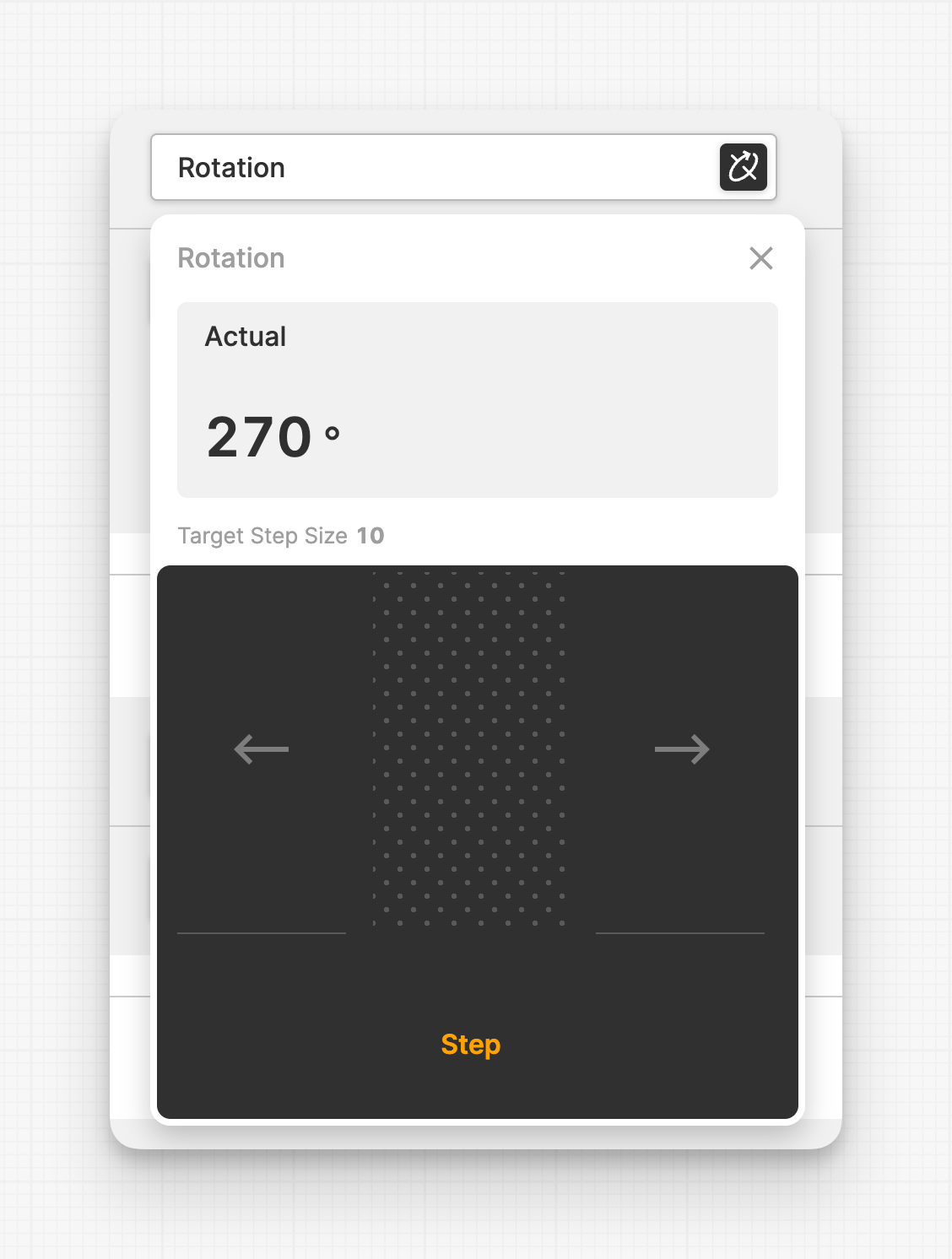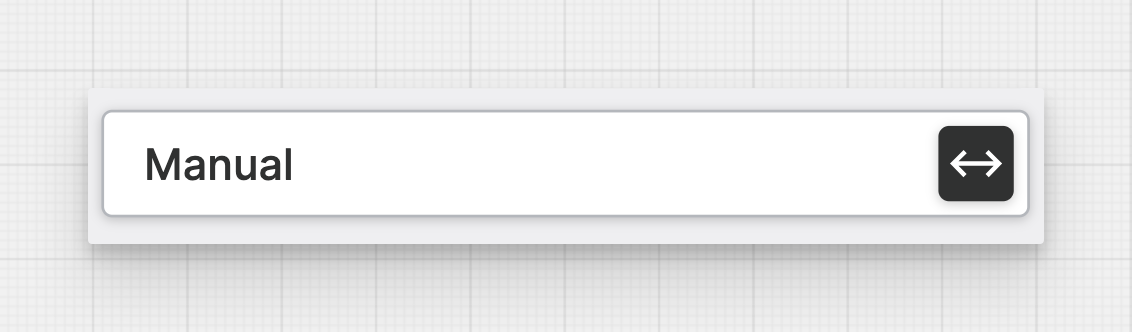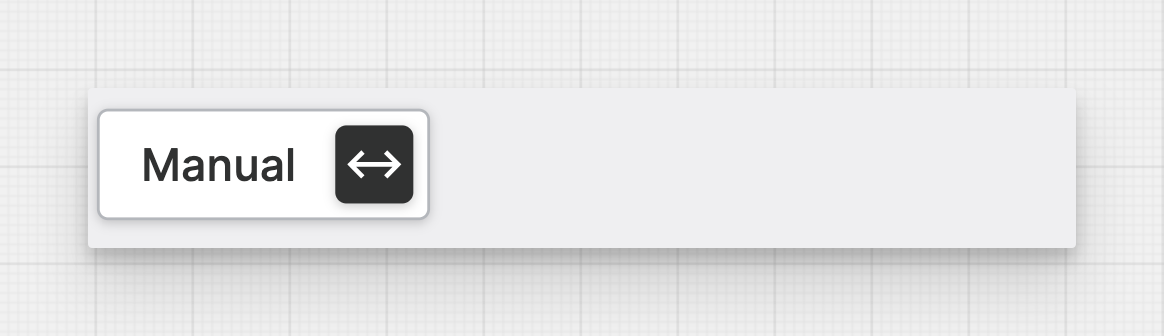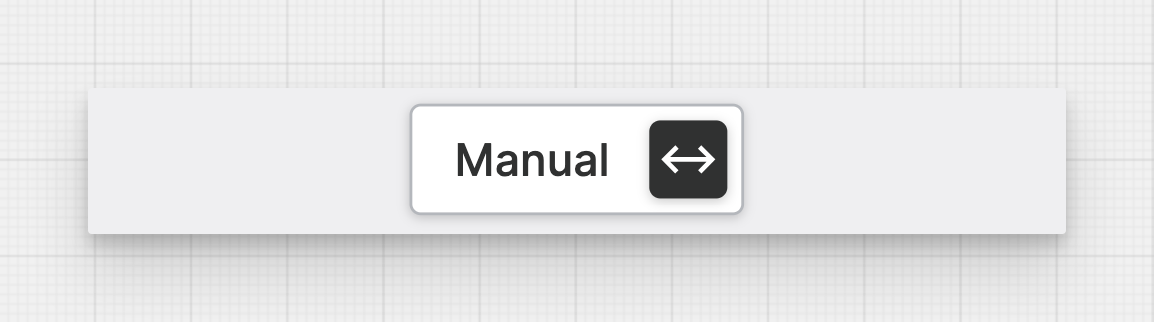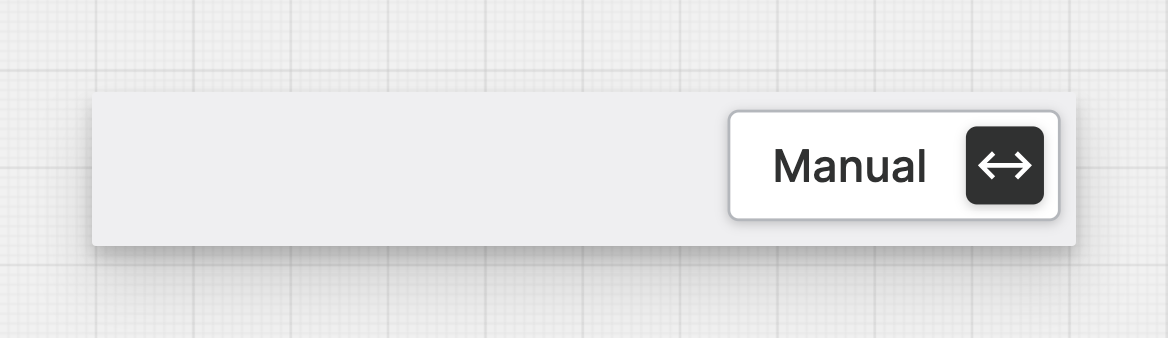Axis Control
The Axis Control is a versatile element, allowing you to control the
axis of a machine. It opens a lightweight overlay that provides options for
adjusting the machine's axis. The element supports two different interaction
modes: Continuous and Step Mode.
Properties
General
Provides context and information to operators, guiding them and helping them understand the value of this particular element. A good label instills confidence in operators when making adjustments.
This icon will be displayed next to the element's label on pages that support it, like the Dashboard Page. An Element can make use of the icon to:
- Provide more context to add meaning
- Improve recognition and discoverability, especially on larger pages
Is Disabled
Use this property to disable the element in certain situations, such as when your PLC is in a state where manipulation should not be possible.
Initial Mode
Choose whether the Axis Controls should initially be in Jog or
Step mode. This will only be applicable if you have configured both modes
on the respective Axis.
Display Condition
Determines whether an element or page should be visible or hidden to the current user. The condition can be set to different types of Dynamic Property – as long as the the type returns
true or false you're good to go.Appearance
Justify
Start
Center
Display Condition
Determines whether an element or page should be visible or hidden to the current user. The condition can be set to different types of Dynamic Property – as long as the the type returns
true or false you're good to go.