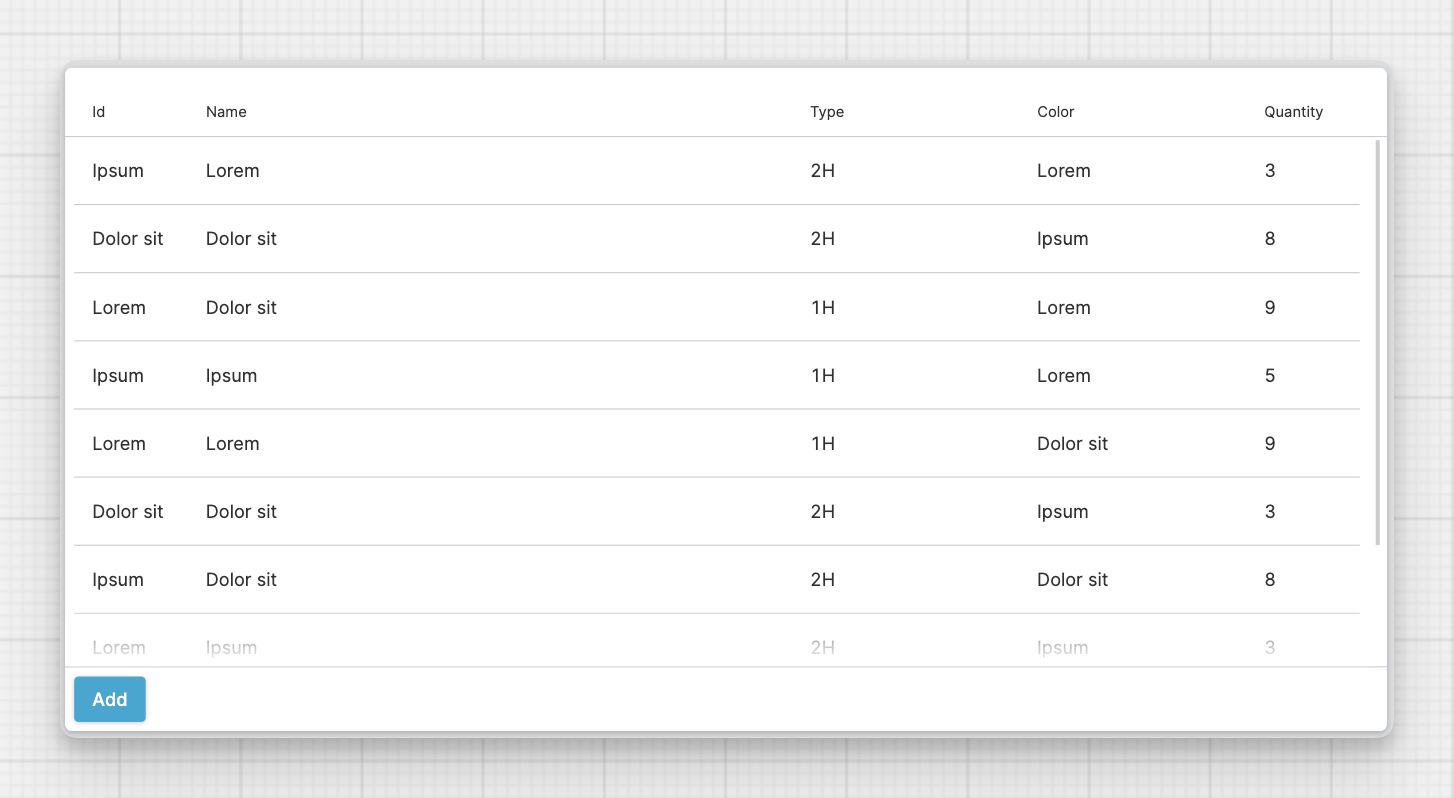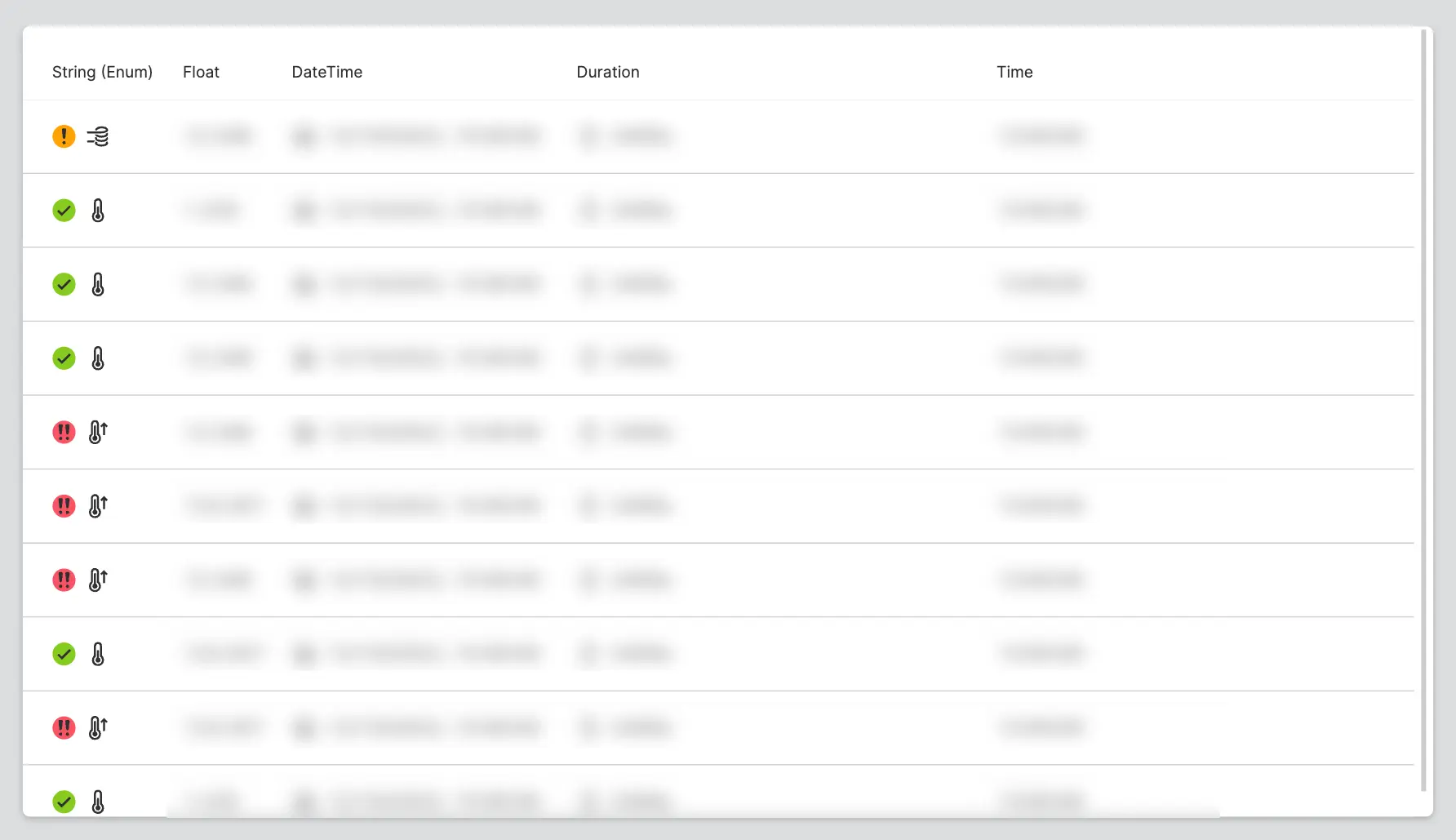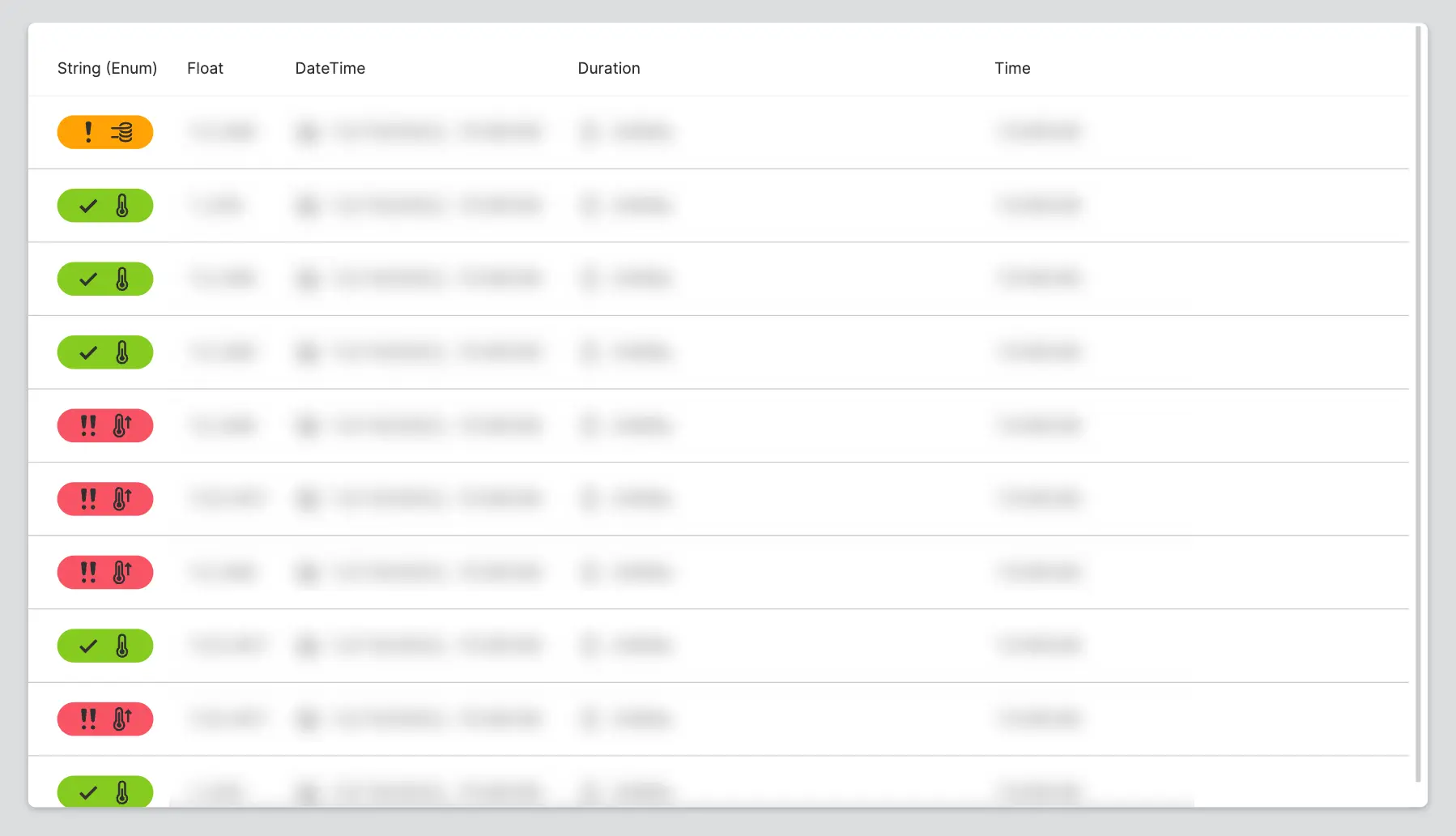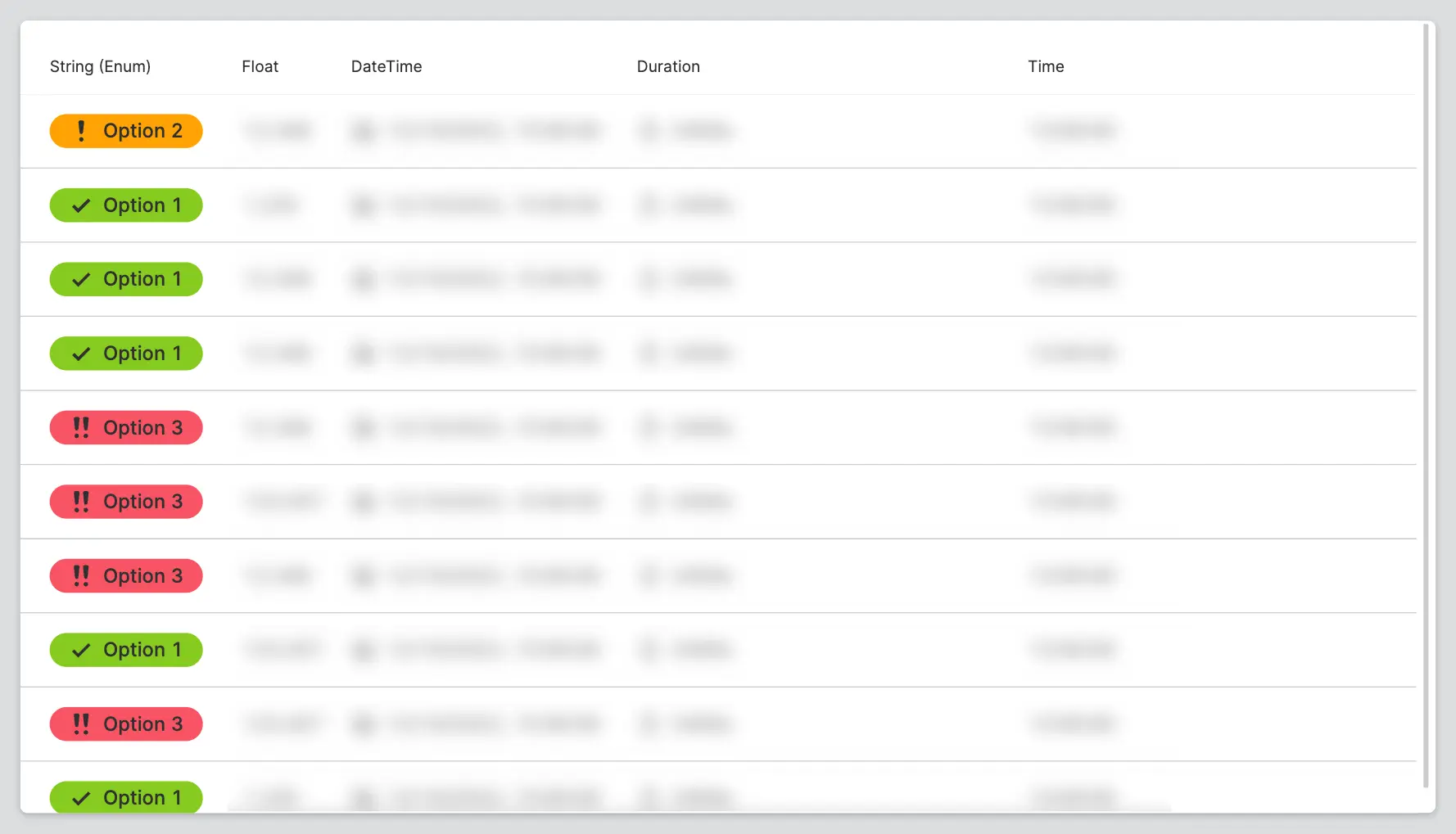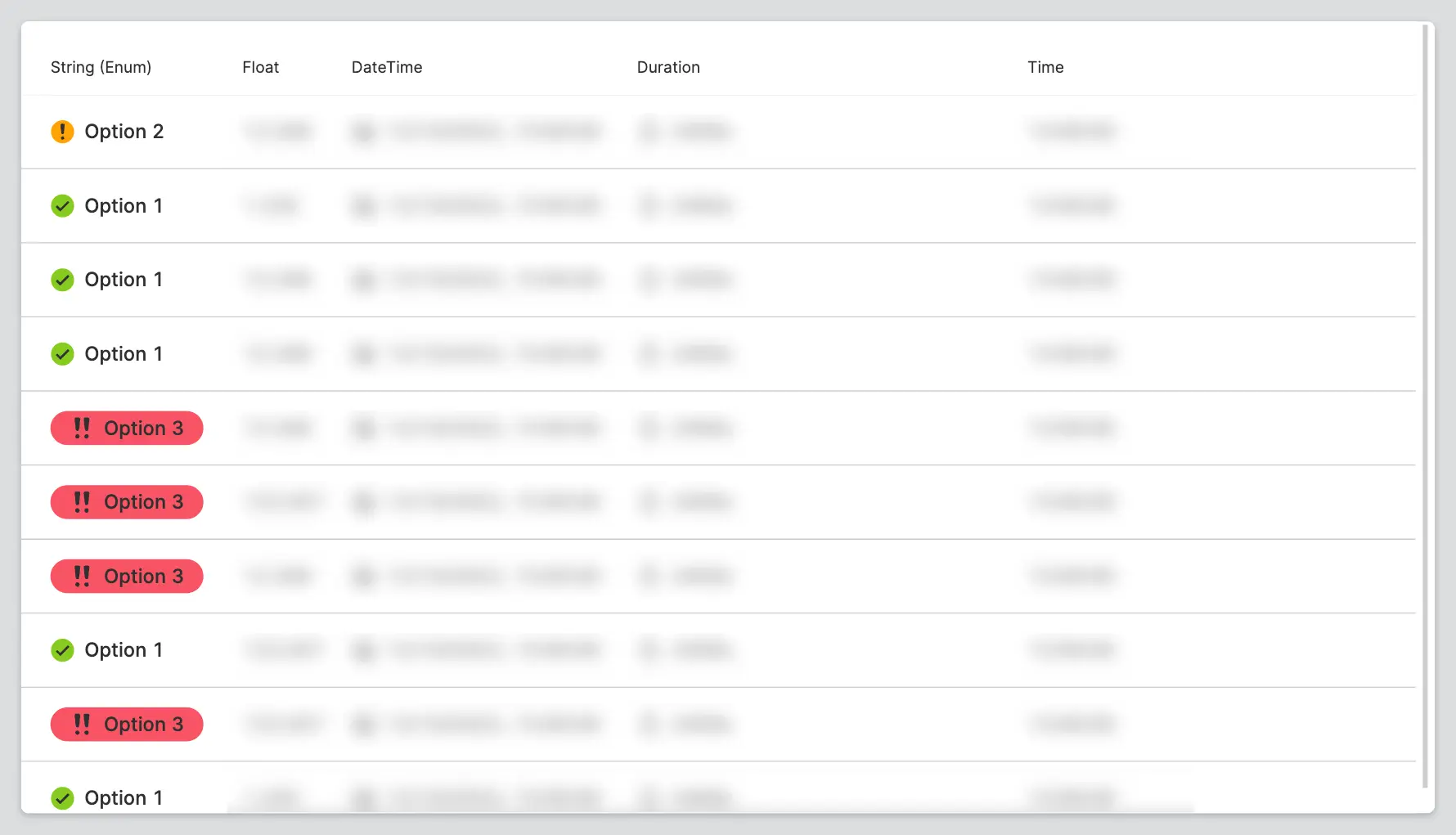Property
About
Use Properties on Collection Page to display Lists.
Properties
General
Provides context and information to operators, guiding them and helping them understand the meaning of the value of column.
Value
The value from the List item's blueprint that is to be displayed in this column.
Appearance
Show unit in header
Decide whether to display this property's unit in the collection header.
Emphasize this value
Decide whether this feature should be emphasized in contrast to the default properties. Use it to draw attention to an item's most important features.
Apply Status
This setting is only available when Value is connected to a variable with Enumerations. For each enum value, you can choose a status, an icon, and highlight it.
Value
Select the enum value you want to set a status for.
Display/Hide Value
Choose whether to hide the value or display it.
Specify the icon for this particular enum value. Since this is a Dynamic Property, you can also apply logic and set the icon dynamically.
Specify the status for this particular enum value. Since this is a Dynamic Property, you can also apply logic and set the icon dynamically.
Examples
Use status, icons, and highlighting to better communicate the status and quality of an item. Use this to flag outliers and critical items right away—whether it's a machine running hot, a batch that needs attention, or equipment that needs maintenance.
Column Width
Decide if the column should have a fixed width or be sized relative to the other columns.
- Use the
Relativeoption and specify itsWeightandMinimum widthin pixels. If you want the properties to be sized equally, specify aWeightof1for each property. Choosing a weight of2will make the property twice as big as the default properties, and choosing3will make it three times as big. And so on. - Choose
Fixedand specify the width of this property in pixels.
Responsive Behavior
Keep visible as long as possible
Display Condition
true or false you're good to go.