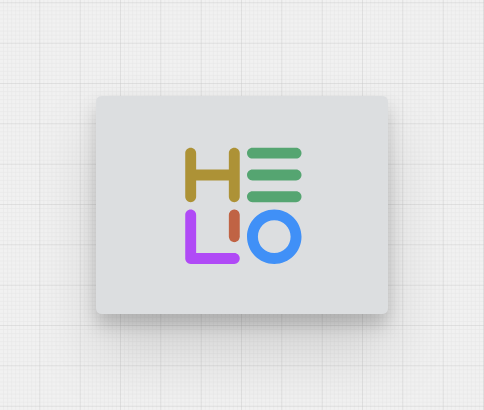Logo Cell
About
Properties
General
Background
Choose the background color for the Logo Cell. Enter a hex color code to achieve the desired color.
Padding Vertical
Add padding vertically on each side of the logo. The logo will adjust its size to fit the cell with the specified padding.
Padding Horizontal
Add padding horizontally on each side of the logo. The logo will adjust its size to fit the cell with the specified padding.
On click
This is triggered once the user has clicked or touched and then released the pointer over the Logo Cell.
Sizing
Width
Select the width of the Logo Cell.
Responsive Behavior
Keep visible as long as possible
This option is mostly important for smaller displays where the element may need to shrink. Check this option for the most important children. They will then be kept withing the visible viewport as long as possible.
Display Condition
Determines whether an element or page should be visible or hidden to the current user. The condition can be set to different types of Dynamic Property – as long as the the type returns
true or false you're good to go.