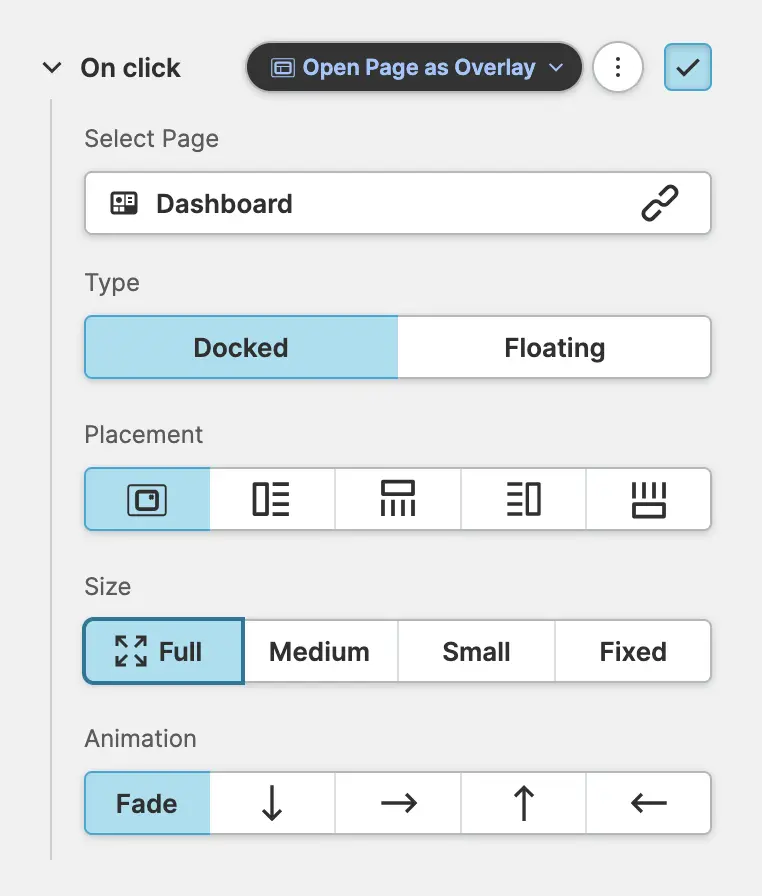Open Page as Overlay Action
This action allows you to open a floating overlay on top of your current Page. Within this overlay, you can display any page from your HMI. This is possible because HELIO Pages are inherently responsive.
Get Started With Page Overlays
To watch this embedded YouTube video, you need to accept the marketing cookies.
Example
Open a Dashboard Page as Overlay
This example action opens a page called Dashboard. The overlay will be
centered and faded in. Its size is set to Full, so it will take up the
full viewport of your current page.
Properties
Select Page
Select the target page you want to display as an overlay.
Type
- Docked
- Floating
The overlay will be positioned absolutely on top of the current page If the underlying page is scrollable, the overlay will not be scrolled with the page but float above the page.
You specify a preferred Placement and Size for an overlay. If there
is enough space, HELIO will use this preferred option. If not, the best
possible alternative will be selected for you.
Placement
Overlay will be docked to the center of the page.
Overlay will be docked to the left side of the page.
Overlay will be docked to the top of the page.
Overlay will be docked to the right side of the page.
Overlay will be docked to the bottom of the page.
Size
The Overlay will be displayed either fullscreen (when docking it to the center of the screen) or in the largest possible size.
Use this option when there is not a lot of information you want to display within the overlay.
Specify a fixed Width or Height in pixels or percent. You
can set both properties individually and dynamically.
Animation
Lets you adjust the way the overlay will animate into the current page. Choose between fading the Overlay in or sliding it in from either side.
The overlay will be floating next to the element that has initiated the action. If the underlying page is scrollable, the overlay will be scrolled with the page and stick to the originating element.
You specify a preferred Placement and Size for an overlay. If there
is enough space, HELIO will use this preferred option. If not, the best
possible alternative will be selected for you.
Placement
Overlay will float on the left side of the originating element.
Overlay will float on the right side of the originating element.
Overlay will float above the originating element.
Overlay will float below the originating element.
Size
The overlay will be displayed in the largest possible size.
Use this option when there is not a lot of information you want to display within the overlay.
Specify a fixed Width or Height in pixels or percent. You
can set both properties individually and dynamically.