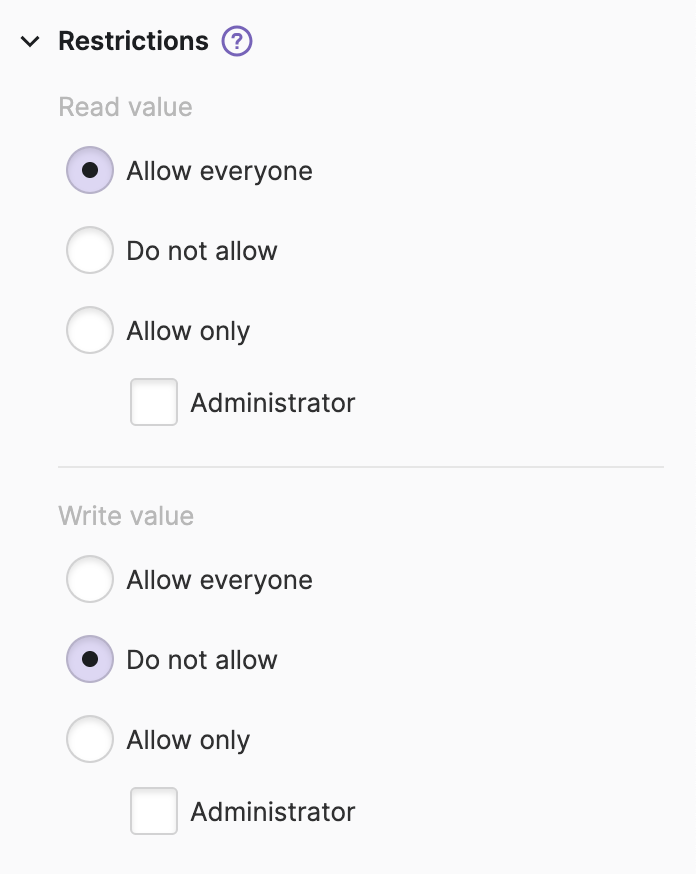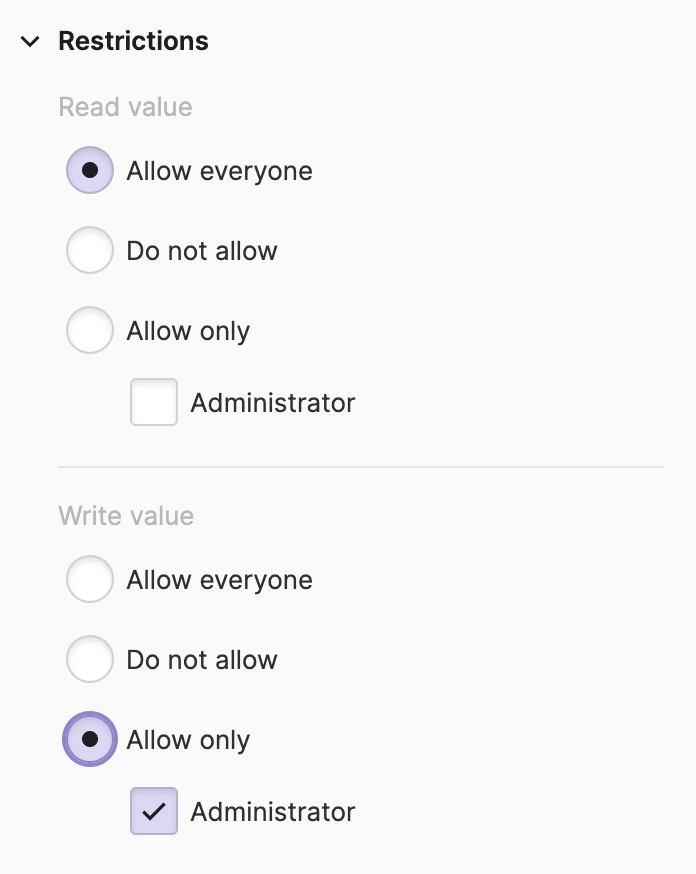Manage Access to Data
In the previous step, you learned how to Import Data From Your PLC. The next important question to consider is: Who should have the rights to read and write the data I've just imported into my project?
You will find a comprehensive set of guides dedicated to these questions in the Access Control section. However, let's begin with a brief introduction to the topic to get you started.
- Check the default restrictions
Go to the Data View and locate the HMI Data Explorer. Select the variable you would like to manipulate and locate the Restrictions property group on the right.
Read-Only by Default
By default, all users, including
anonymous ones, are allowed to read the imported
data. However, the ability to modify or write data is disabled for all
users. This security measure helps prevent unintentional exposure of
crucial PLC parameters.
- Allow manipulation
- Restricting read access