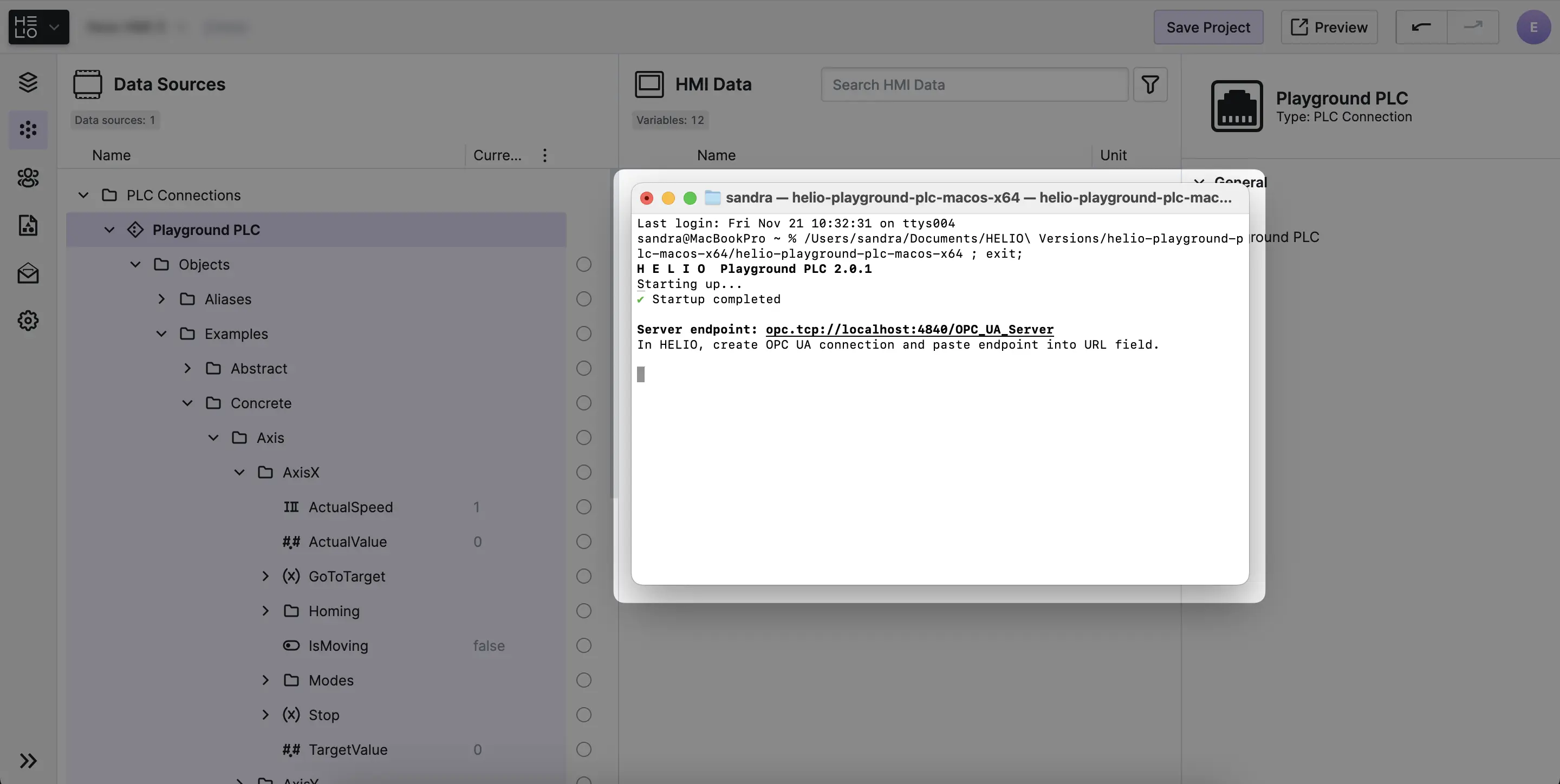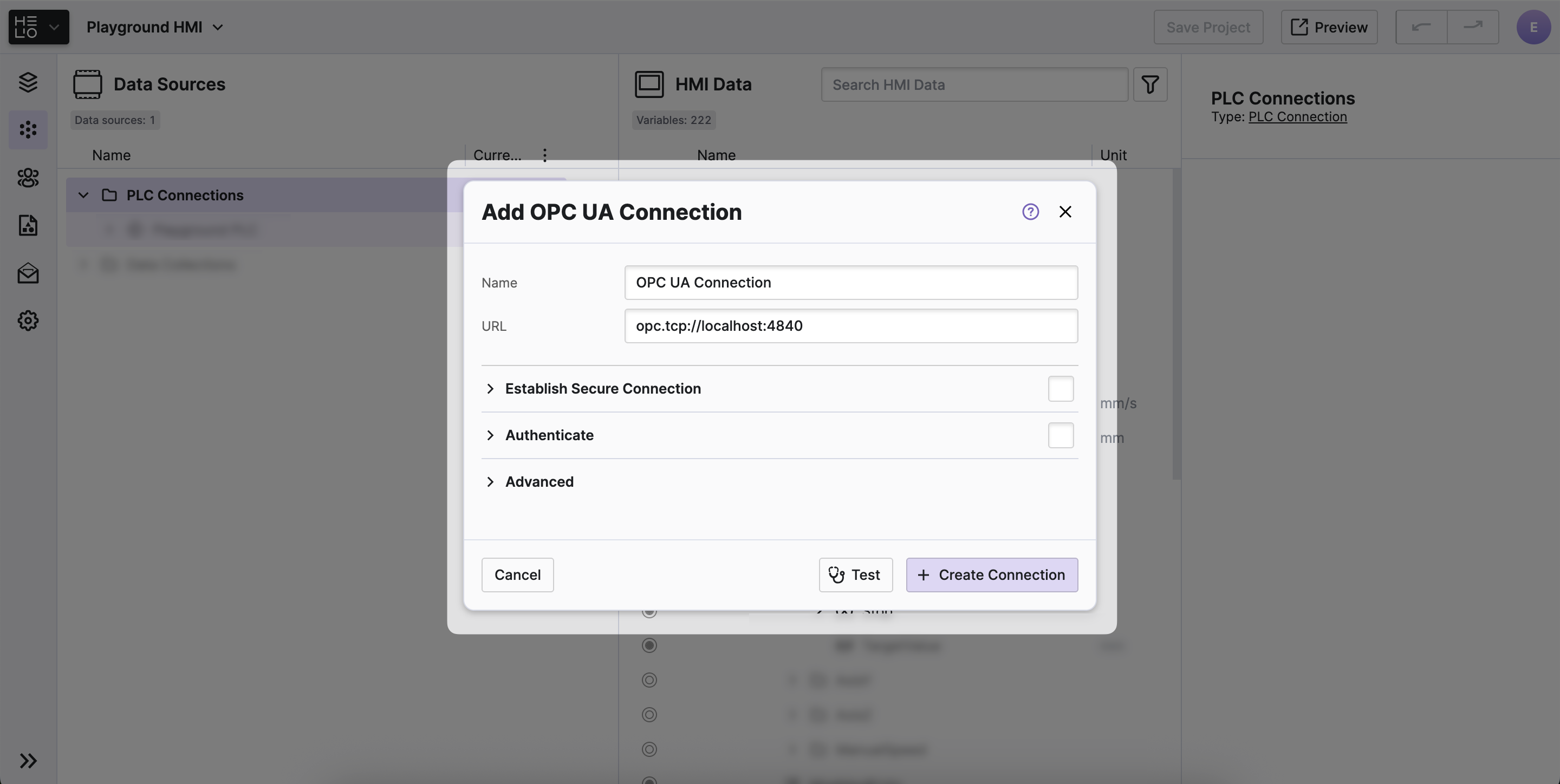Create a Connection to Your PLC
HELIO can connect to different Data Source Types. For HMIs, the PLC Connection is the most important, as it allows you to connect to your PLC using standardized protocols. In this guide, we're gonna mainly focus on OPC UA, because it's pretty popular and widely accepted.
- Download & Start the
Playground PLC
Setting up a PLC that we can connect to sounds pretty complex, right?
The HELIO Playground PLC Has Got Your Back
It's a software-based demo PLC that you can download for free and run on your development computer right away. A handy tool when you want to learn how to connect HELIO to an industrial machine that communicates using OPC-UA.
→ Download the latest version and start it.
- Add Connection
Open the Data View and locate the Data Source Explorer.
- Locate the
PLC-Connectionsfolder and open either theAddmenu or the context menu of the item - Then choose a protocol that your PLC is compatible with.
Tip
The OPC UA Connection is the most widespread of the options. See PLC Connection for more information about the different types.
- Specify Connection Details
- Test the Connection
Before creating an actual connection to the URL, make sure to
validate that HELIO can connect to your PLC by clicking the Test
button.
- Create the Connection
If your test was successful, click the Create Connection button. Once
the connection is successfully established, it will
gets added permanently to the HELIO Runtime.
Auto Connect
From now on the HELIO Runtime will automatically connect to this connection during startup and will reconnect if the connection is lost.
Nice Job! You got yourself connected. Time to import some data from our new connection.