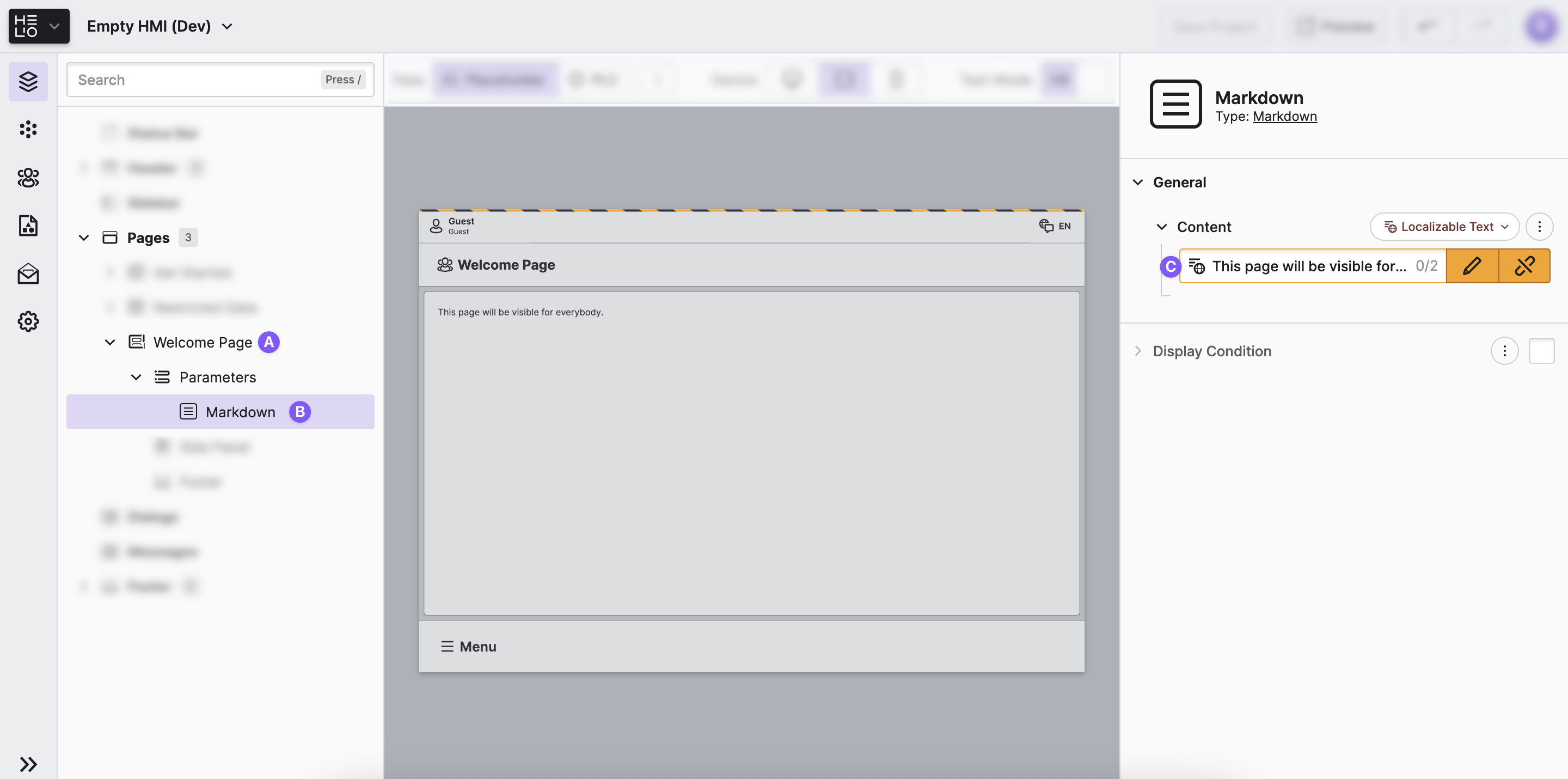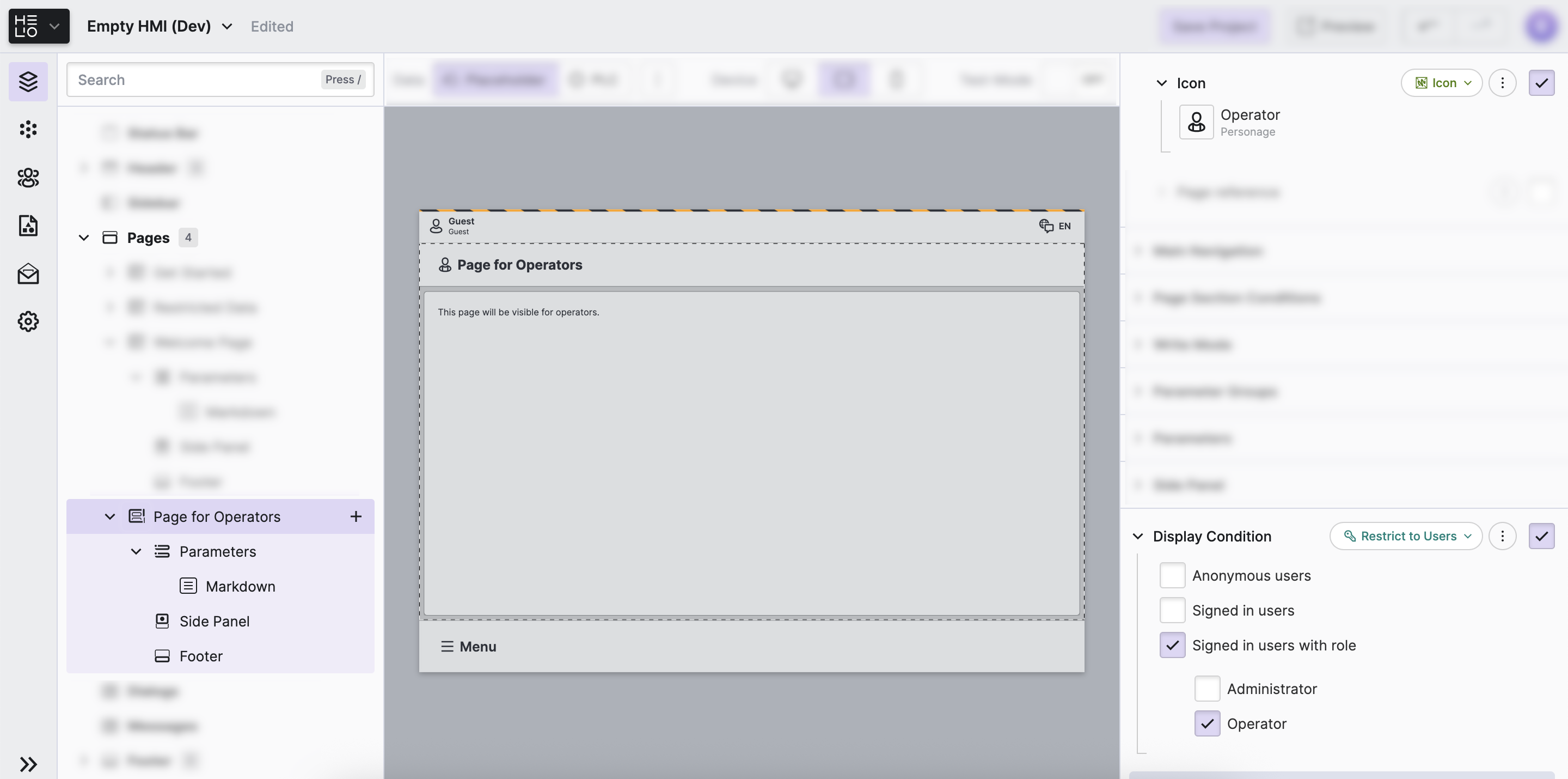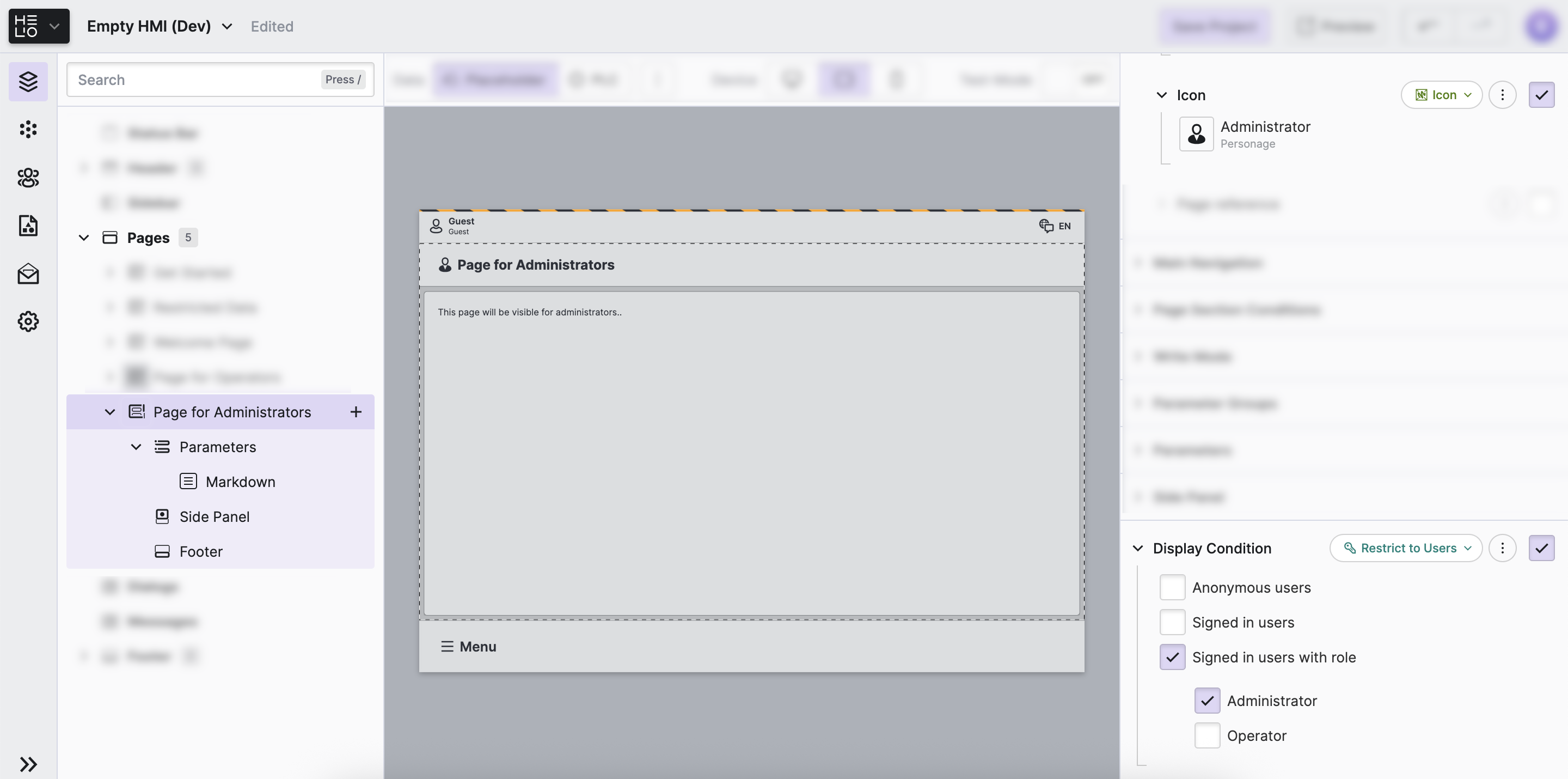Restrict Access to Pages
You've learned how to Restrict Access to Data. However, controlling access is not only about data, but also about pages and sections of your HMI. Now, let's explore how we can use roles to show or hide entire pages in your HMI.
- Add a welcome page for everybody
Open the Content View of your project and follow these steps:
Add a Parameter Page and change its title to
Welcome Page. This page will be visible to everybody including guests.Add a new Markdown element to the
Parametersslot of this page.If you like, go ahead and adjust the text of the markdown or the icon of the page.
- Add a page for
Operatorsonly
Duplicate the Welcome Page, and adjust its title to Page for Operators.
Adjust the Display Condition of the page using the Restrict To Users
and check the Operator checkbox. This will make sure the page will be
visible to Operators and hidden for users that are not signed in.
- Add a page for
Adminsonly
Duplicate the Welcome Page, and adjust its title to Page for Admin.
Adjust the Display Condition of the page using the Restrict To Users.
and check the Operator rule. So this page will be visible to Operators and hidden for users
that are not signed in.
- Test the restrictions
Seems like we're ready to give our HMI a test drive. Switch to the
Test mode and explore how signing into affects the navigation:
Good job restricting access to those pages! If you want to be even more specific, you can Restrict Access to Elements in the next section.