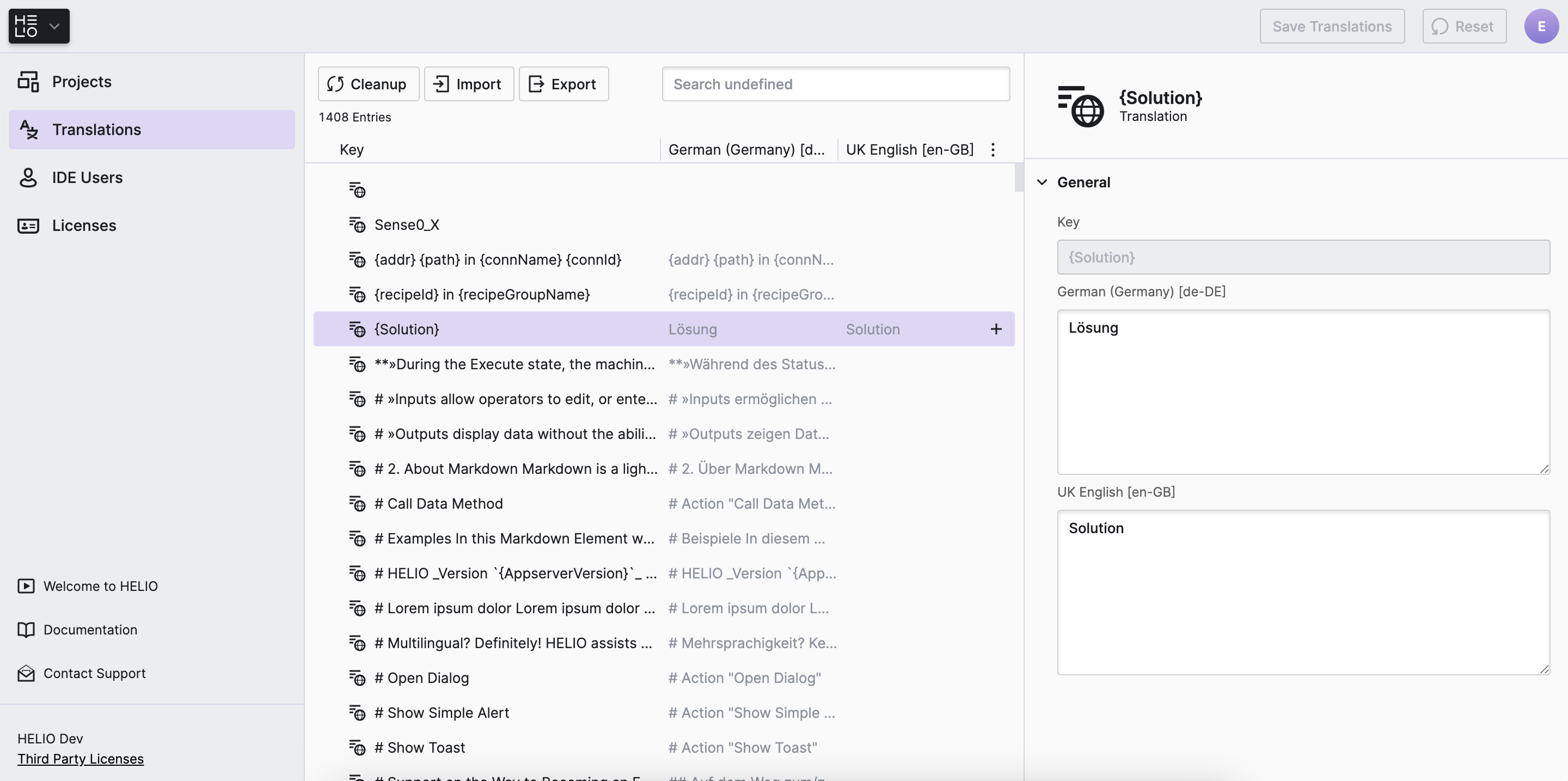Translation Manager
About
The Translation Manager allows you to easily view, edit, export, and
import translations. It lets you streamline your translation workflow and
ensure that your content is accurately translated and localized for your
target audience.
Common Tasks
Languages
Adding
To add a language simply add it a new language to one of your projects. It will then appear in your translations manager once you’ve saved the project.
Translations
Adding
To add a new translation use the + button on the Translations root node of
your translations tree.
Deleting
To delete a translation use the Delete button of the currently selected
translation.
Exporting
You can export all of the translations of your HELIO instance using the Export
button at the top of the app. You can choose between two export formats:
CSV
Use this format to facilitate communication and exchange with
technical documentation or external service providers.
JSON
JSON is typically the easiest format to parse and transform
because it can be easily consumed by many different languages and tools. So if
you need to transform translations into another format that can be used by
third-party tools, use JSON.
Importing
To import the updated translations file, click the Import button located at
the top of the application.
The import functionality supports both CSV and JSON formats. Ensure that the files being imported follow the same format as the exported files.