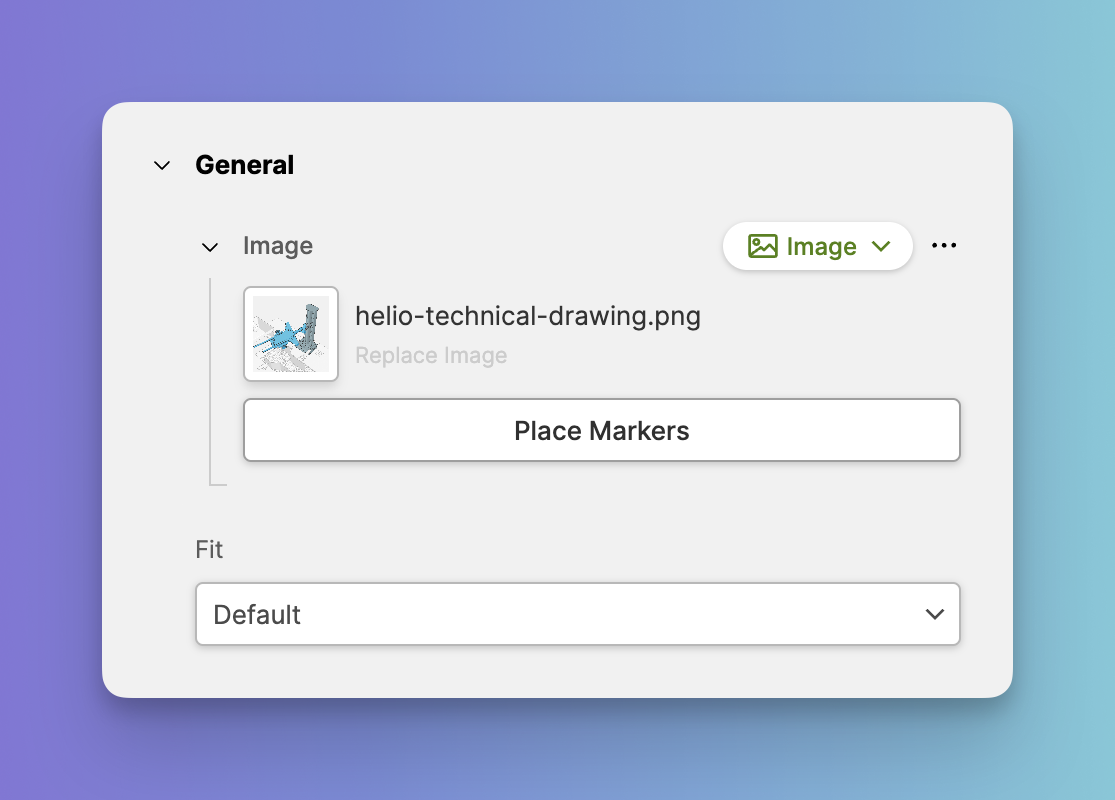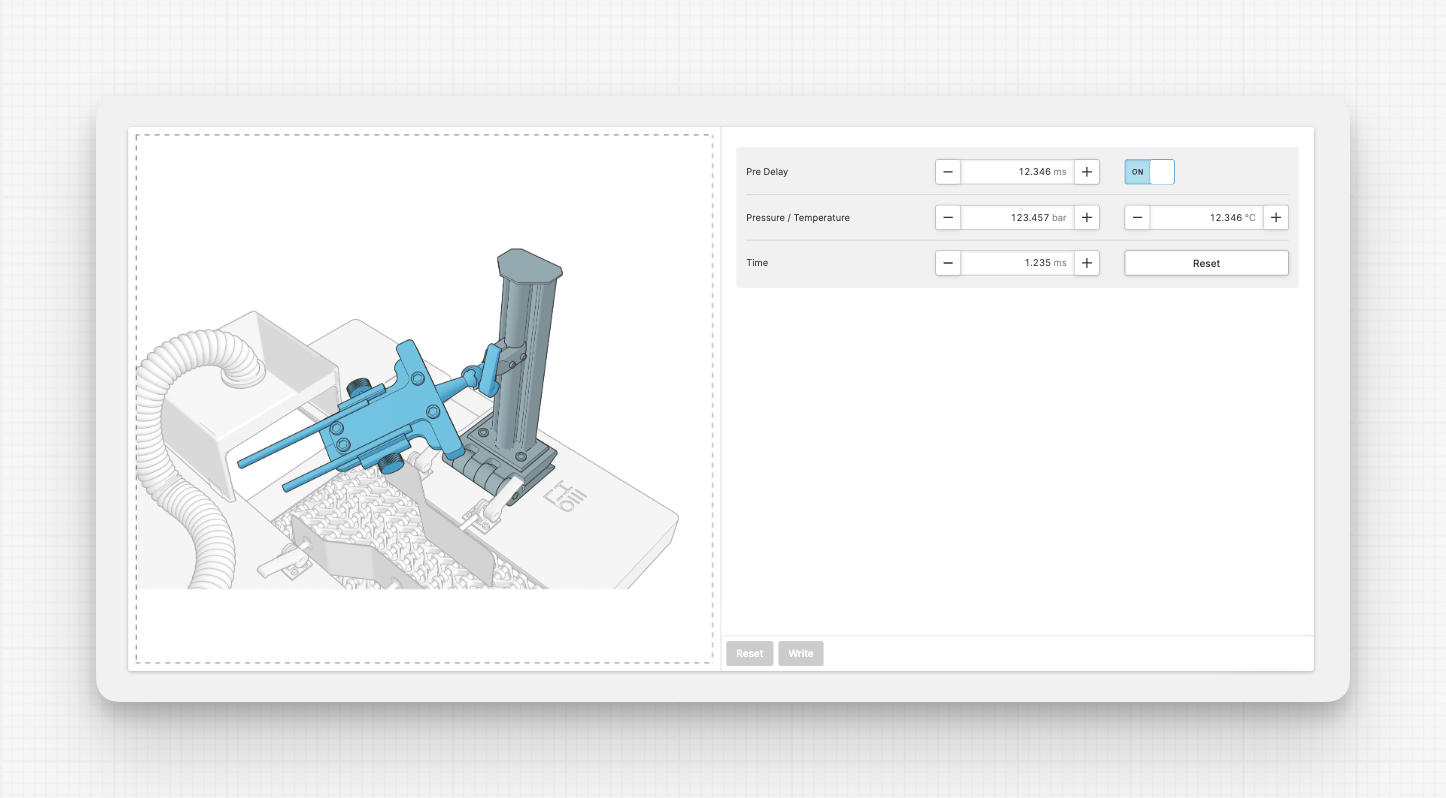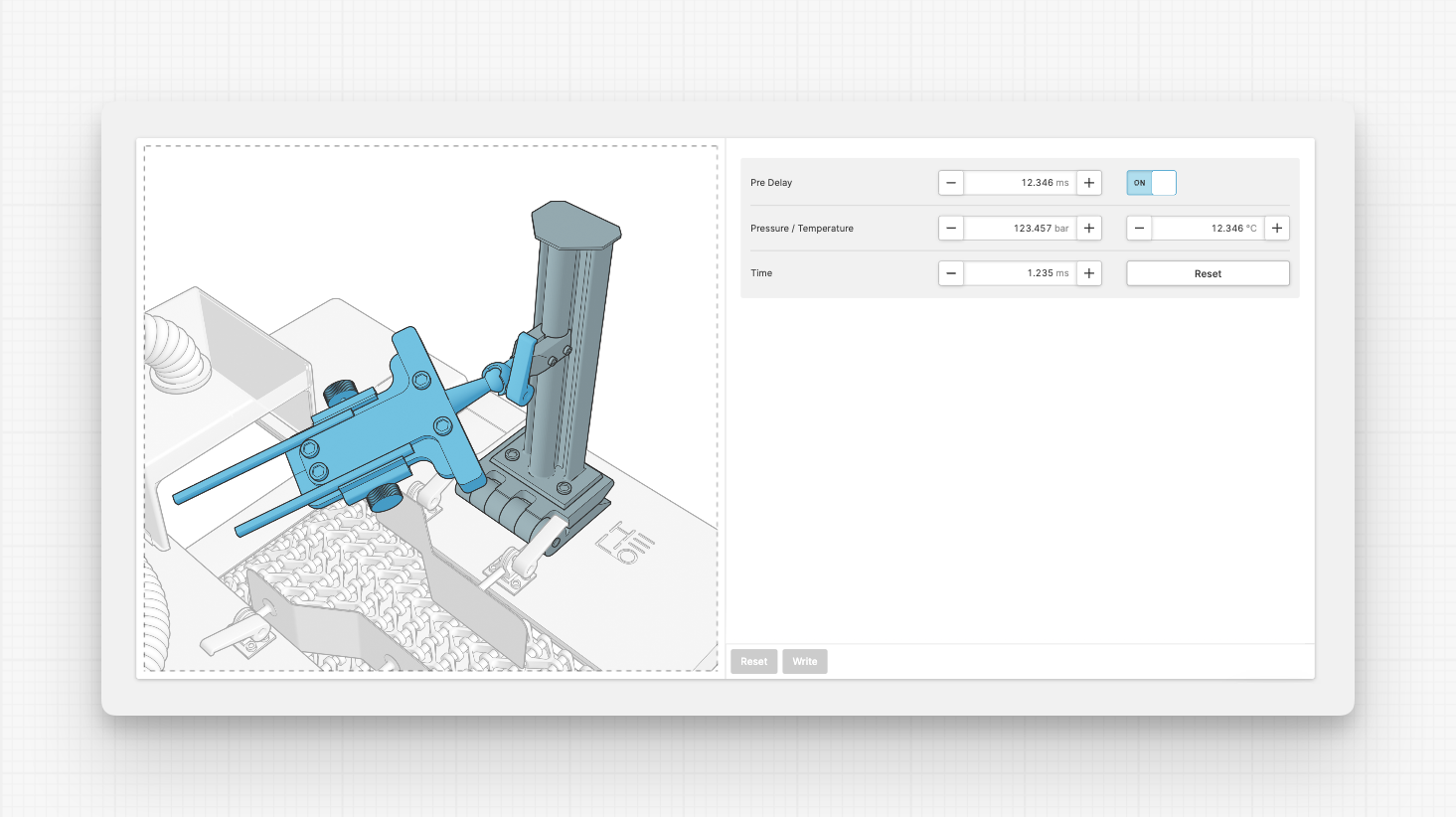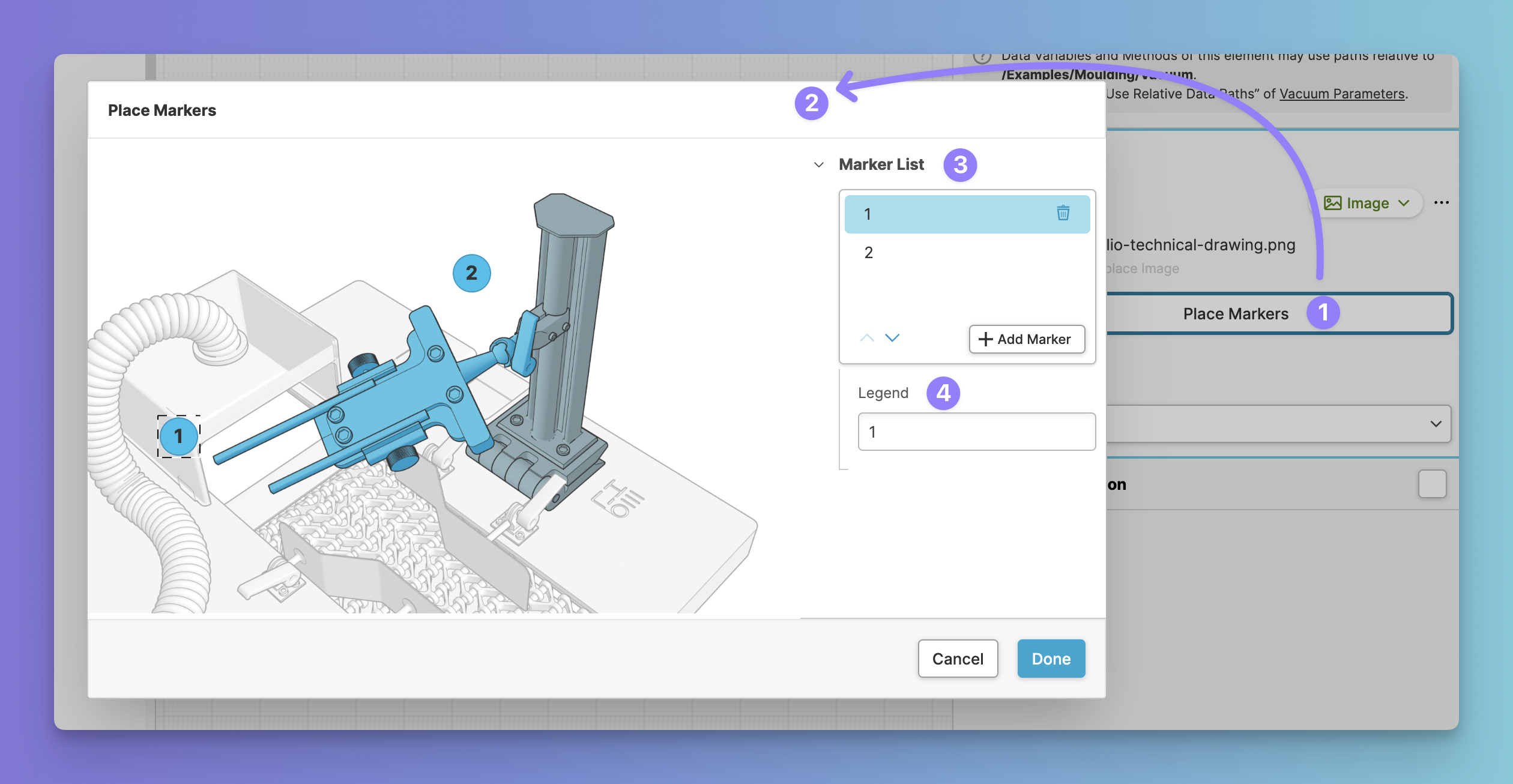Image
About
Allows you to display an image on your HMI. Use this to provide context to a Parameter Page.
Example: In this example, we have uploaded a technical drawing and made sure that all
areas of the image will always be visible by using the Fit property.
Properties
General
Image Upload
Dynamic URL
Image fit
Place markers
You can place markers on the image to provide visual cues or actions to
the user. This can be done by adding a clicking the Expand Markers.
Markers can contain a labels.
'Show entire image' is required
Placing Markers is only possible when the image will not be clipped. So
make sure to set the Fit property to Default.
Display Condition
Determines whether an element or page should be visible or hidden to the current user. The condition can be set to different types of Dynamic Property – as long as the the type returns
true or false you're good to go.