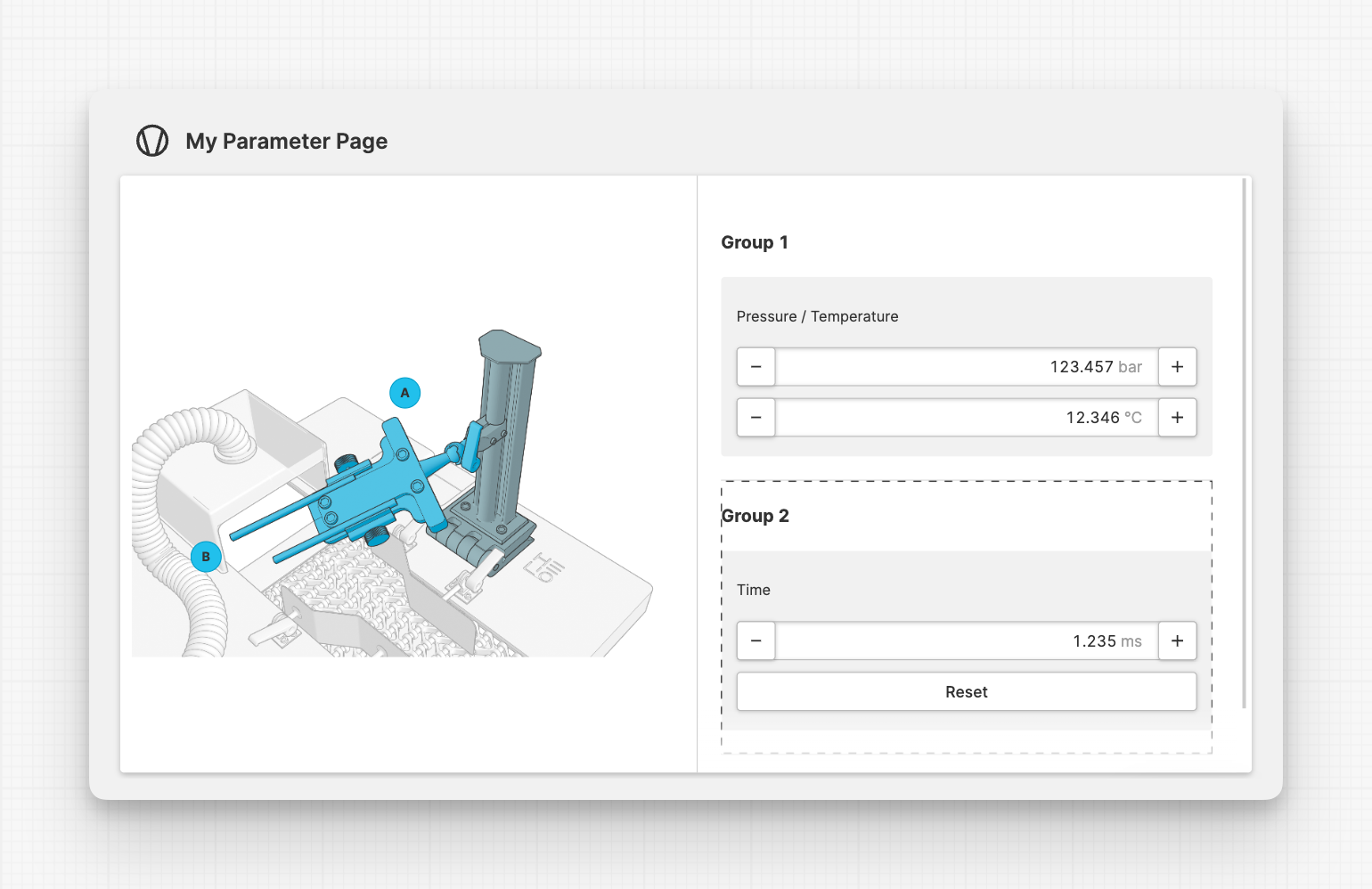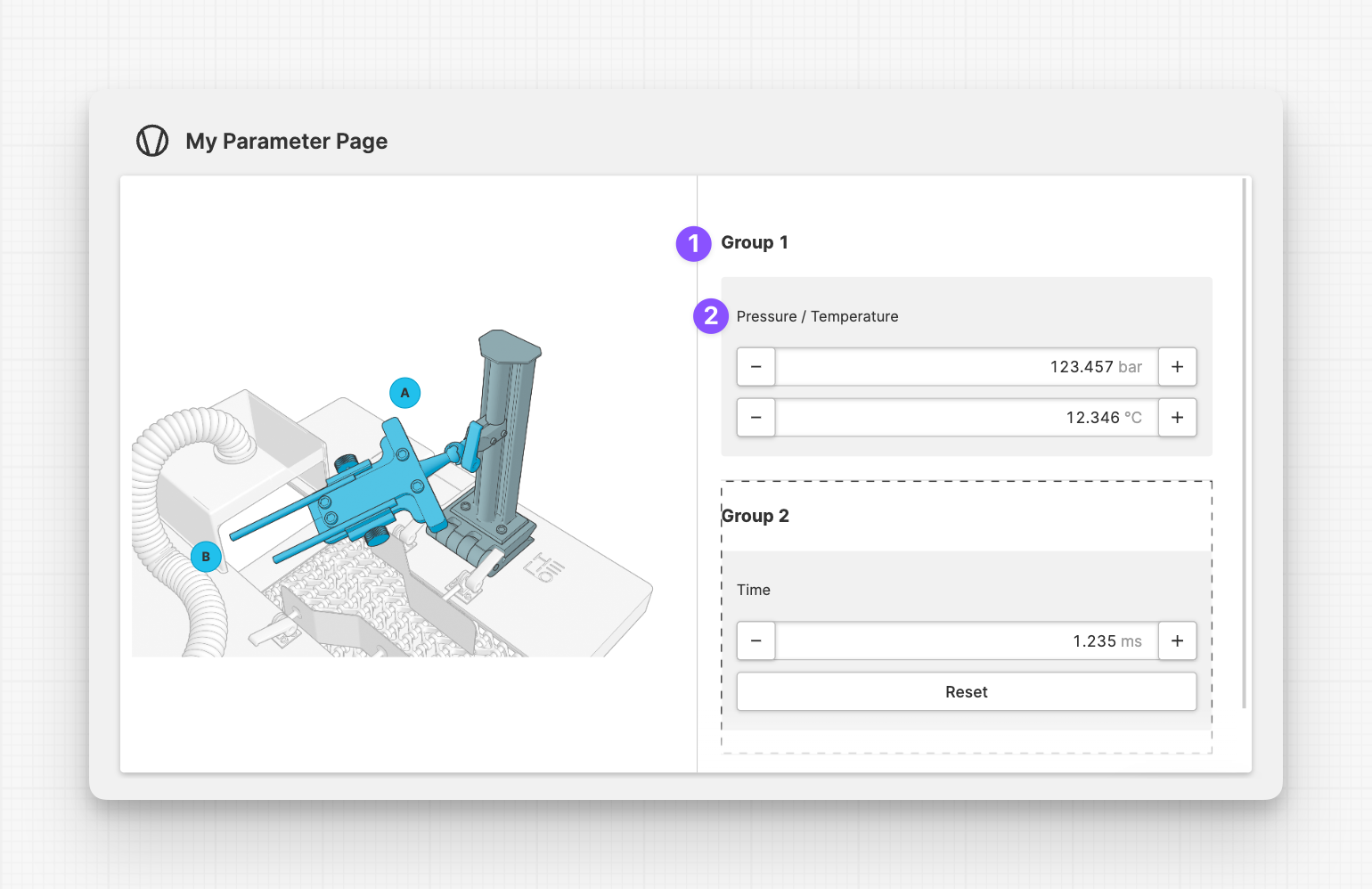Parameter Group
About
To visually group related parameters, you can use the Parameter Group element. Add it to the Parameters slot of your page.
Anatomy
Parameter Group Title
Parameter
Properties
General
Provides context and information to operators, guiding them and helping them understand the value of this particular element. A good label instills confidence in operators when making adjustments.
This icon will be displayed next to the element's label on pages that support it, like the Dashboard Page. An Element can make use of the icon to:
- Provide more context to add meaning
- Improve recognition and discoverability, especially on larger pages
Legend
Add a legend to this group and use the same legend within related page elements, e.g. Images to locate the effect of a parameter group within this visualization.
- The legend can be an alphanumeric value but it is limited to two characters.
- For instructions on how to add such markers to your images, refer to the Image page.
- To highlight a
Parameter Groupwith a specific legend, use the Highlight Legend on Current Page action.
Layout
Column span
Choose how many columns your Parameter Group should have.
Is Collapsible
To make long pages with many parameters understandable, you can make parameter
groups collapsible by enabling their Is Collapsible property.
Initial state
Choose whether the Parameter Group should be collapsed or expanded by default.
Display Condition
Determines whether an element or page should be visible or hidden to the current user. The condition can be set to different types of Dynamic Property – as long as the the type returns
true or false you're good to go.