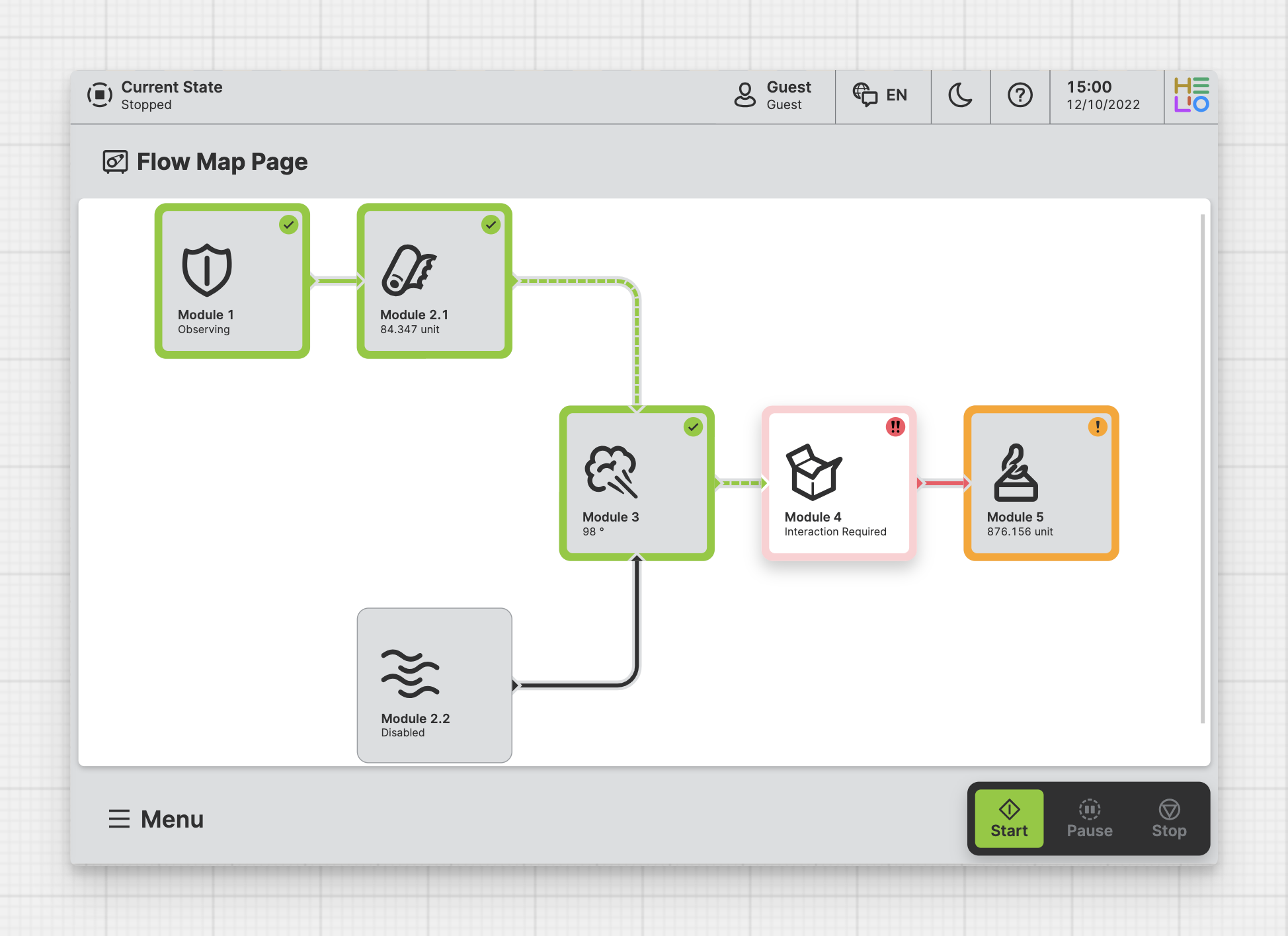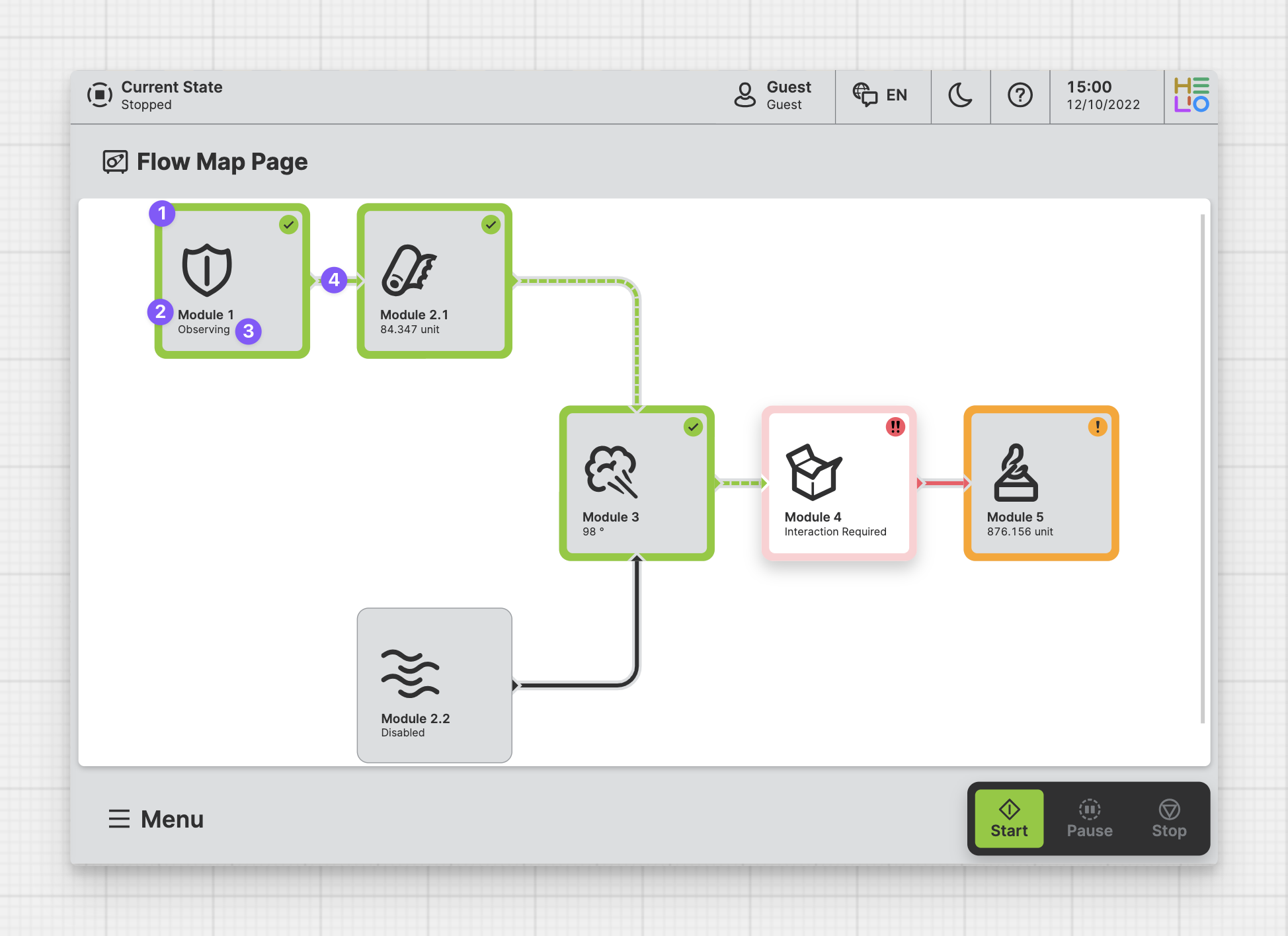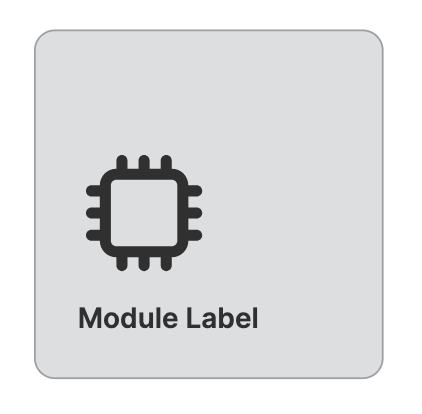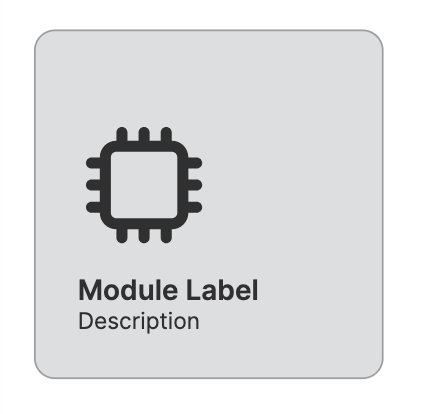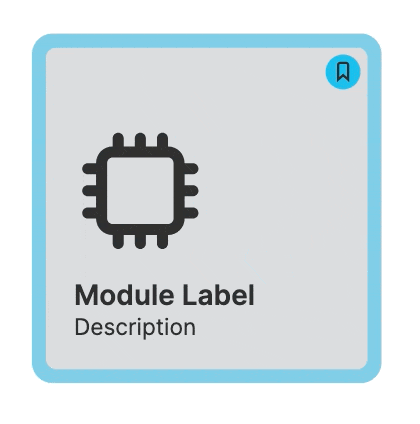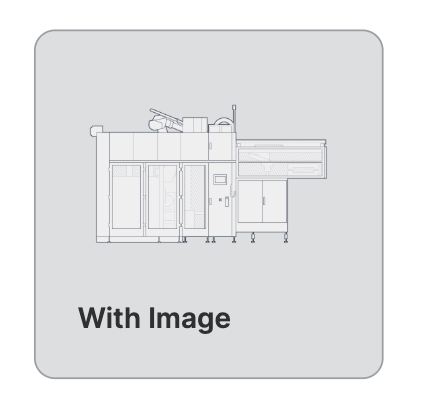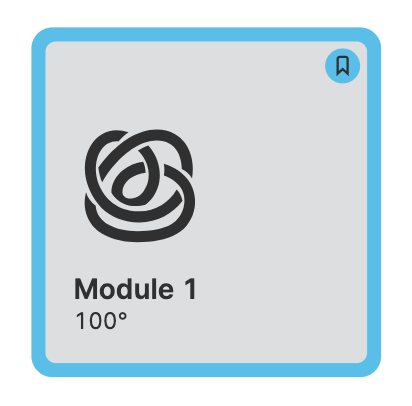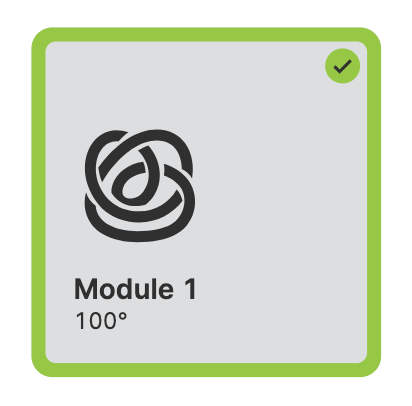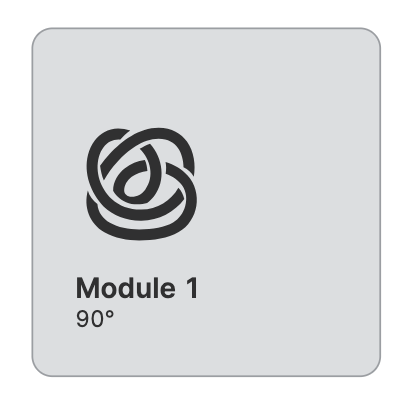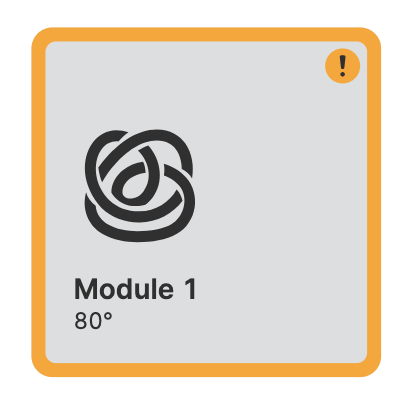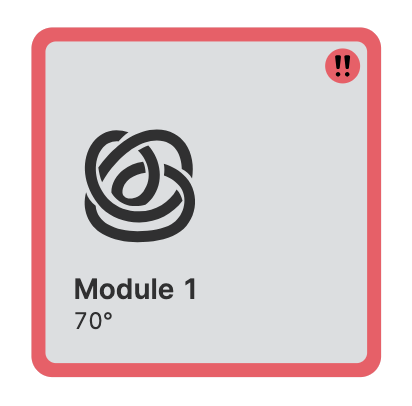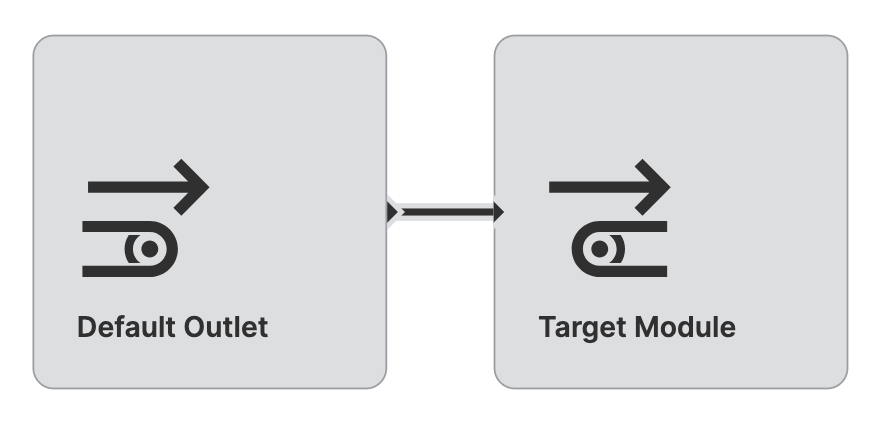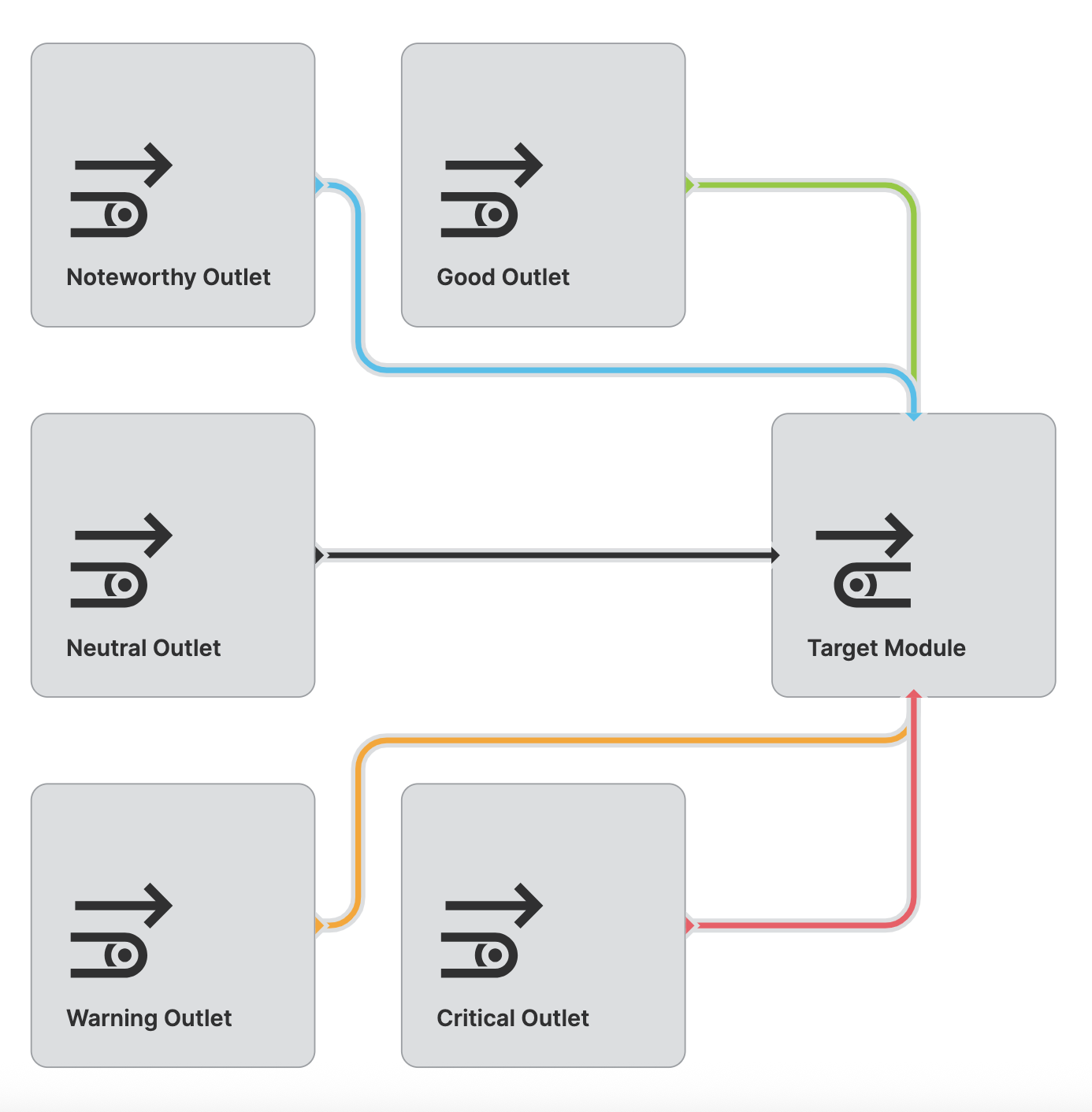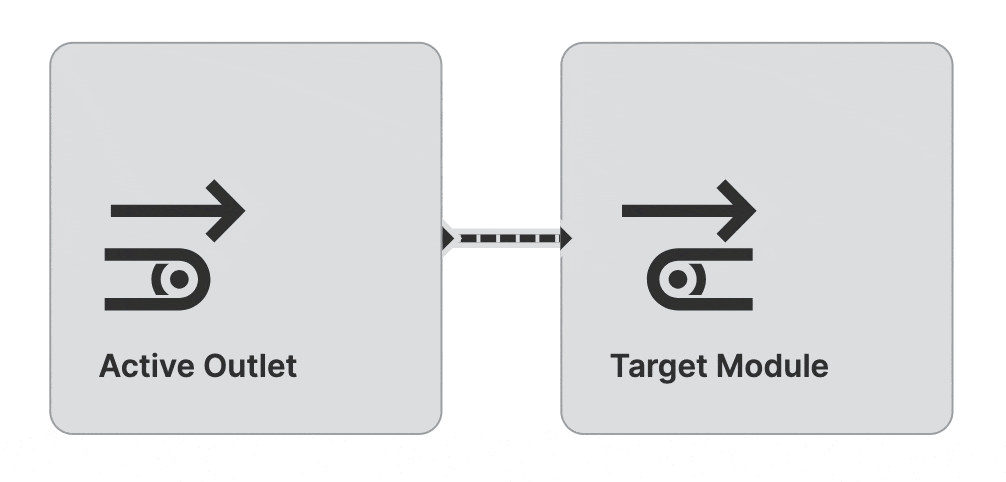Flow Map Module
About
The Flow Map Module is a component of the Flow Map Page. They can be positioned by setting their x and y coordinates. You can establish connections between modules by defining one or more outlets for a module that can be linked to other modules on the page.
Anatomy
Module
Label
Description
Outlet
Properties
General
On click
Choose the action that is triggered once the user has clicked or touched and then released the pointer over the Module.
Position
Use the arrow buttons or the X and Y settings to position each module.
Display
Apply Status
From Value with Ranges
Use this option, if the variable linked to Value provides status information. This will allow you to automatically apply the status from Value to indicate the quality of the value as either Good, Warning, Critical or Accent.
Learn more with the following resources:
Manually
Determine manually which status should be displayed by the element.
-> For more information: visit Status.
-> For more information: visit Status.
Outlets
What is an outlet?
Status
Display Condition
Determines whether an element or page should be visible or hidden to the current user. The condition can be set to different types of Dynamic Property – as long as the the type returns
true or false you're good to go.