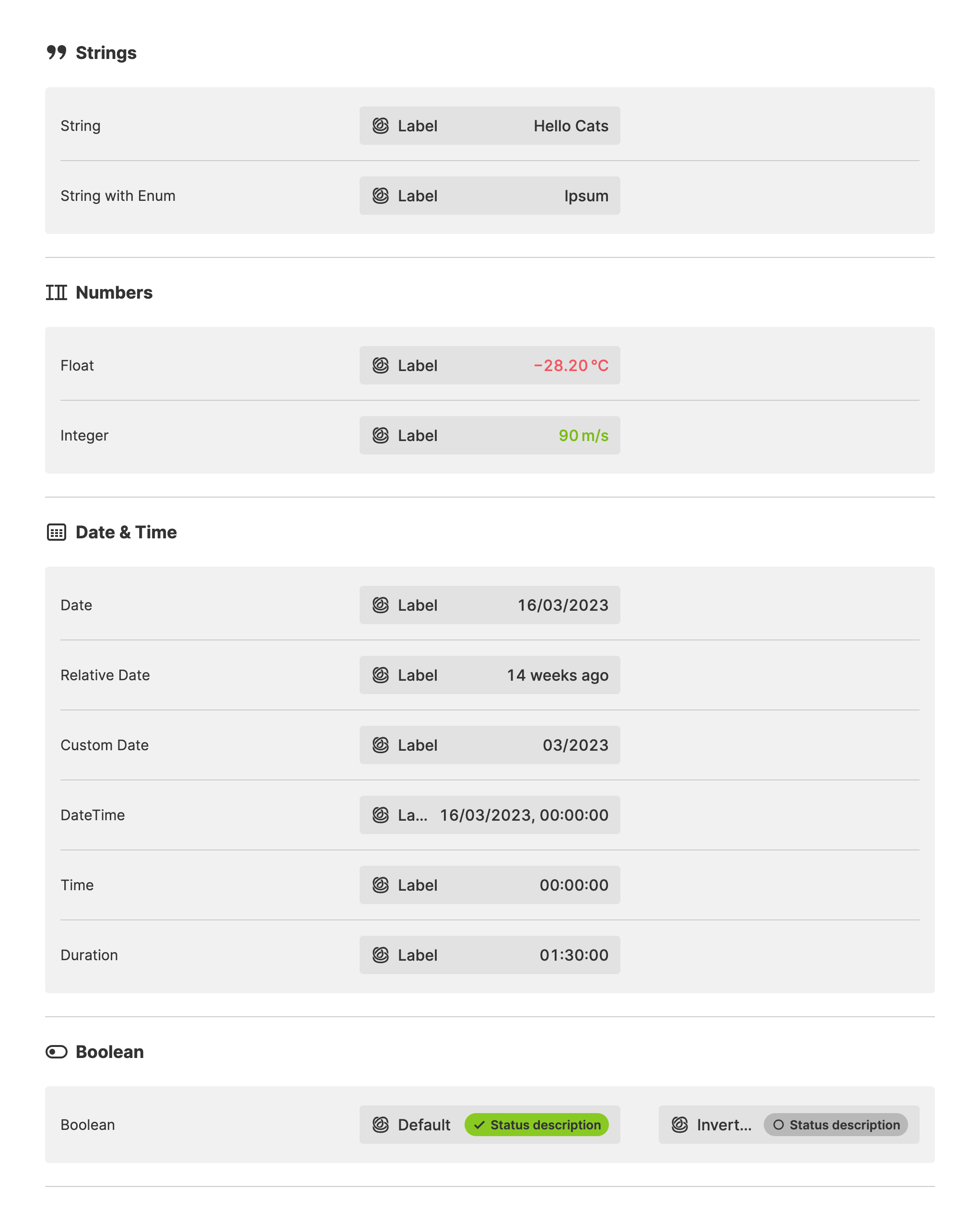Magic Output
About
The Magic Output simplifies the process of creating HMIs that display data
defined by data sources, such as a PLC Connection.
The element automatically adjusts to the type of data being linked. For instance, suppose a linked Data Variable from your PLC is a Boolean. In that case, the Magic Output will adjust itself to a status indicator with an icon and a descriptive status label.
Properties
General
Container
This icon will be displayed next to the element's label on pages that support it, like the Dashboard Page. An Element can make use of the icon to:
- Provide more context to add meaning
- Improve recognition and discoverability, especially on larger pages
Main Action
Button that will be displayed in the upper right corner of the element. By pressing it, users can execute an action.
Action that gets executed when clicking the button. Use it to:
- Open overlays that provide additional context or detailed controls for this element using the Open Page as Overlay Action.
- Navigate to other pages using the Navigate to Page Action.
- Execute logic on your PLC using the Write Data Variable Action or Call Data Method Action
Apply Status
From Value with Ranges
Use this option, if the variable linked to Value provides status information. This will allow you to automatically apply the status from Value to indicate the quality of the value as either Good, Warning, Critical or Accent.
Learn more with the following resources:
Manually
-> For more information: visit Status.
Highlight
And status is
Maximum Character Count
Wondering how HELIO determines the font size for the output?
Its primary goal is to ensure that even large numbers are readable. Its layout algorithm follows two steps:
-
Determine the maximum character count by examining all the metadata of the variable, such as
Maximum. -
Calculate the font size based on the available width for the longest possible number.
The first step is typically accurate for numerical variables with good metadata.
However, it becomes more challenging for String variables when there is no
knowledge about the data's domain.
So in some cases, you may know best how long a number or text will actually be. Use this option to override the first step. This ensures that a number or text with the specified character count is always displayed.
Display Condition
true or false you're good to go.